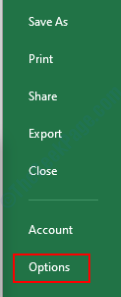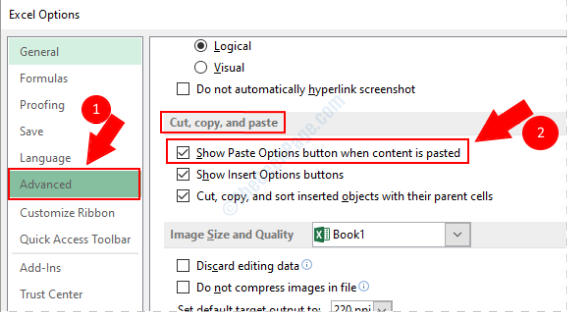Are you one of the many users who is facing the issue of paste special option missing/not working in MS Excel ? Well, your search for the perfect solution ends right here. Try the below methods one by one to see which one works for you.
Method 1: Enable Paste Special in File Options
1. Open any of the MS office products (excel, word etc.,), then click on the File tab at the very top.
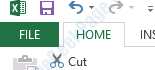
2. As next. click on Options as shown below:
3. Now click on Advanced option, then scroll down to find the section named Cut, copy and paste. In this section, make sure the checkbox Show Paste Options button when content is pasted is enabled.
If there is no instant effect, please try restarting your MS office product to see if your issue is resolved.
Method 2: Try Opening MS Office In Safe Mode
If the above method does not work, issue could be that one of the add-ons you installed is preventing Paste Special from working as intended. To test if that is the case, let’s try opening MS office in safe mode. In this example, I have used the MS product, Excel. It will work with any other product in the MS Office suite though.
1. Locate MS Excel from Start menu and hold down the CTRL key. While holding it down, click on Excel to open it in safe mode.
2. Now Excel will show a dialog box that asks you whether you want to open MS Excel in safe mode or not. Click Yes for this step.
3. Once you click Yes, Excel will open in safe mode. Now try if Paste Special option is working as it should be or not. If it is working, then that means one of the add-ons that you have is the root cause of your issue. You can try uninstalling add-ons one by one and check which one is causing the problem for you.
Method 3: Set Application.EnableEvents property to False
If you are using VBA make sure Application.EnableEvents property is set to False in your VBA script. Otherwise add given below line, save VBA and try again.
Application.EnableEvents = False
Method 4: Close Your Browser Instances and Try Again
Sometimes, Excel acts a little crazy when browser windows are open and you try to use Paste Special option. In that case, simply close your browser instances (IE, Chrome etc.,) and try checking whether Paste Special is working or not.
Please drop a comment if one of the above listed methods worked for you. If the issue still persists, please tell us in comments, we would love to help you out.