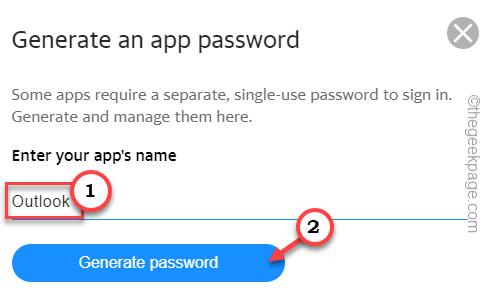Outlook, the best email client for Windows devices seems to have no problem syncing your various mailboxes at the same time. But, some Yahoo mail users have complained of Outlook keeps asking for Yahoo mail passwords. This problem keeps on happening whenever they have opened the app, the mail client repeats the prompt for mail credentials. Upon thorough investigation, we have pointed out several reasons behind this problem, one of the most prominent being the Two-factor authenticating protocol of Yahoo mail.
Simple Workarounds –
1. Before you do anything with the two-factor authentication, you should just close Outlook once and then open it. Check if that works.
2. If this is the first occurrence, restarting the system may help resolve the problem.
Fix 1 – Generate a new password
This feature helps you log in from a non-Yahoo app. Just generate a new password and log in to your account using it.
1. Go to your Yahoo Mail account.
2. Again, click on your user name. A drop-down menu will appear. So, click “Account info” to open the account information.
In some cases, you may need to input your account password to use this utility.
3. When the account settings open up, head on to “Account Security“.
4. On the right-hand pane, you will find an option called App password.
5. Then, click “Generate and manage app passwords” to open that.
6. Next, you have to write the name of the mail client, “Outlook“.
7. Then, tap “Generate password“.
Now, Yahoo will generate an app password for your mail client.
Copy that generated password.
8. Now, open Outlook.
[If the Yahoo mail account prompts for a password, you can just go ahead and paste the generated password. This should also work and fix the password prompt issue.]
9. Next, click on the “File” menu.
10. Then, on the left-hand pane, click on “Account Settings” and then, tap “Manage Profiles” to open the settings.
11. Then, head on to the”Email Accounts…” to open all the email accounts.
12. On the Account Settings page, you will see the complete list of accounts.
13. Then, select the Yahoo mail account and click “Change…” to change the account password.
14. Now, as the complete account settings load up, paste the generated password in the “Password” box.
15. Then, click “Next” to save the changes.
Now, you don’t have to do anything. As soon as you hit the Next button, Outlook will automatically try to log you in using the generated password.
Hope this solves your problem.
Fix 2 – Assert less secure sign-in
There is a feature inside Yahoo settings that allow some non-Yahoo app and devices to use the less secure sign-in feature. So, follow these steps-
1. Open Yahoo Mail account on your system.
2. There, on the left-hand corner, click on the account and click “Account info” to open the mail settings.
3. Head on to the “Account security” tab.
4. Here, if you scroll down on the right-hand side of the screen, you will find the “Allow apps that use less secure sign in” option.
After this, you may close the browser page on your computer. Then, close Outlook and re-open it. The next time when you open Outlook, it won’t prompt you for a password.
Fix 3 – Turn off the two-factor authentication
The Two-factor authentication does protect your account but in some cases, this problem results in the password prompt issue you are currently facing.
1. Open the Yahoo mail account and log in with your Yahoo account.
2. When it opens up, click on your account name.
3. Then, tap “Account info” to open that.
4. Now, on the left-hand pane, choose “Account Security”.
5. You will see the “2-step verification“. Then, click “Manage” to open it.
6. Next, click “Turn off” to turn off the 2-step verification.
If Outlook is already opened on your computer, close and relaunch it.
On the next launch, relaunch Outlook and set up your account.
[NOTE -The 2-step verification guards your Yahoo mail against unauthorized access. So, we recommend you disable it temporarily and after setting up the account in Outlook, you can re-enable the two-factor authentication. ]
Fix 4 – Using the Credential Manager
You can use the Credential Manager to remove the saved account password and re-enter the password to fix the problem altogether.
Step 1 – Remove the account
1. At first, open a Run box using the Win key and R keys together.
2. Then, write this there and hit Enter.
control.exe keymgr.dll
3. After that, click “Windows Credentials” to open that up.
4. There you will find all sorts of accounts and passwords that you have stored locally on your computer.
This also includes the Yahoo mail credentials.
5. Just find the Yahoo mail credential, expand it and click “Remove” to remove the credential from your system.
Don’t worry. This just deletes the saved password profile. No data will be lost in the process.
Step 2 – Change the password
Now, you can easily rectify the password in Outlook.
1. Launch Outlook.
2. Next, click on the “File” menu.
3. Then, on the left-hand pane, you’ll find the “Account Settings” and tap the “Manage Profiles” option again to open it.
4. On the Mail Setup-Outlook window, click “Email Accounts…” to open that.
5. Now, head on to the “Emails” tab, if you aren’t there. There, select Yahoo mail.
6. After that, just click “Change…“.
7. Now, input your Yahoo mail password in the appropriate box.
8. Then, click “Next” to save the changes.
Just wait until Yahoo mail is authenticated in Outlook. After this, you can easily use the mail account again.
Fix 5 – Verify the IMAP settings
Sometimes wrong IMAP settings can cause authentication issues like this. So, verify the IMAP settings and check.
1. Launch the Outlook app.
2. There, tap “File” on the menu bar.
3. When on the right-hand pane, select the Yahoo account from the drop-down.
4. Then, click “Account settings“. Next, select “Server Settings” to access it.
5. IMAP Account Settings page will appear. Now, set the Incoming mail settings to –
Server: imap.mail.yahoo.com Port: 993 Encryption method: SSL/TLS
6. After that, expand the Outgoing mail section.
7. Then, set the settings this way –
Server: smtp.mail.yahoo.com Port: 465 Encryption method: SSL/TLS
8. Now, finally, check the “Require logon using Secure Password Authentication (SPA)” checkbox and click “Next“.
After this, just go forward and input your Yahoo mail password.
This way, you can reconfigure the Yahoo mail in Outlook. Check if this solves your problem.
Alternative Solutions –
1. Outlook is available on Android and web platforms. You should check whether the Yahoo mail is working there or not.
2. As an alternative you can try out Mail client, the official client on Windows devices. It can be a good alternative option to manage Yahoo mails.