Sometimes you might want to relax for some time without getting distracted or bothered by unwanted notifications from others on your iPhone. That’s when you apply the Do Not Disturb mode on your iPhone. Isn’t it?
What if you want only your close loved ones or very important work colleagues to call you while your iPhone is in Do Not Disturb mode? Yes, it is possible. You might wonder how to make this happen.
Well, we have researched this topic and gathered some information on how to let Do Not Disturb allow certain contacts to call you while your iPhone is on silent or Do Not Disturb mode in the article below with the step by step explanation.
Method 1: Do Not Disturb Focus Settings
Step 1: For this, you have to open the Phone app on your iPhone by tapping on the Phone icon from the home screen.
Step 2: Now tap on the Favourites option on the bottom panel of the Phone app window as shown below.
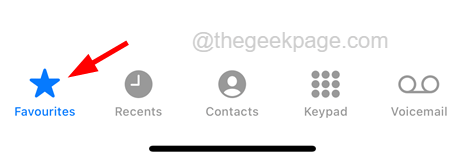
Step 3: After the Favourites page appears, click on the plus icon (+) on the top left side of the Favourites page.
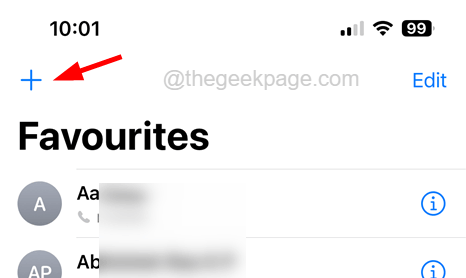
Step 4: This pops up the Contacts page on the screen.
Step 5: Select the Contact from the list by clicking on it.
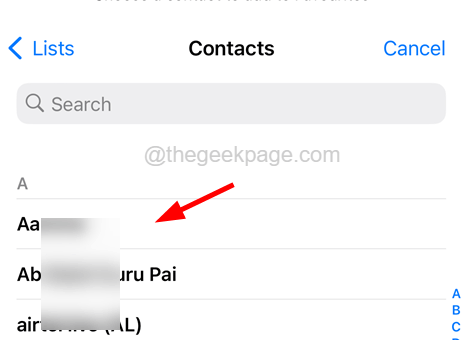
Step 6: Now you will get a context menu on the screen which allows you to add a Message, Call, or Video call from this contact.

Step 7: Tap on any option you like and this gets added to your Favourites list.
Step 8: After getting added to the Favourites list, close the Phone app on your iPhone.
Step 9: Now go to the Settings app on the iPhone and tap on the Focus option from the Settings menu list.

Step 10: Select the Do Not Disturb option from the Focus page as shown in the below screenshot.

Step 11: Once the Do Not Disturb page appears, click on the People option as shown.

Step 12: Now you will get to see the Allow Calls From option under the Phone Calls section.
NOTE – If you do not find this option, make sure Allow Notifications From option is selected at the top of the page as shown below.

Step 13: Please tap on it like shown in the below picture.

Step 14: This pops up a small content window of the list of options.
Step 15: Choose the Favourites option from the list as shown below.

Step 16: If you want to just add certain people and do not want to add them to your Favourites, just tap on the Add (+) option on the Notifications page as shown below.

Step 17: This pops up a list of contacts and you can select all the contacts you want and then click Done on the top right corner as shown.

This will make sure that you will be notified of alerts that you receive from these contacts from the Favourites list or the people you have added manually when your iPhone is in Do Not Disturb mode.
Method 2: Enabling Emergency Bypass Settings for Individual Contacts
Step 1: First of all, you need to open the Contacts app on your iPhone.
Step 2: Once the Contacts app is open, search and open the contact whom you want to bypass all the calls and messages even when on Do Not Disturb mode.

Step 3: After you have opened the contact, tap on the Edit option which is present in the top right corner as shown in the below screenshot.

Step 4: Scroll the contact’s edit page and tap on the Ringtone option as shown below.

Step 5: Now enable the Emergency Bypass option by clicking on its toggle switch as shown.
Step 6: Then click on Done at the top right side.

Step 7: Once done, do the same to the Text Tone option as well.
Step 8: Now do the same to all the contacts who you want to bypass the Do Not Disturb or silent mode.