Beginners might think what Control panel is about. Control Panel is the area designed by Microsoft to manage some of the aspects of the windows operating system efficiently and easily. You can adjust you laptop’s settings using Control Panel. So, basically it is called a management utility. This article will shows you how to open Control Panel in many ways.
Note :– We are showing how to open Control panel in Windows 10. So if you are using windows version earlier than windows 10, you might find pictures differently than in your system.
Method : Open Control Panel by using Search results
Type “Control Panel” after pressing WinKey.
Select Control Panel by clicking it as shown in the below picture.
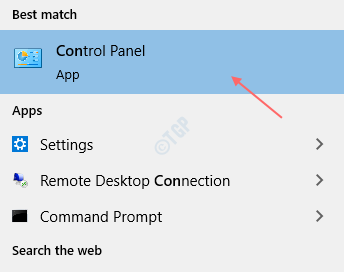
Method : Open Control Panel from Start Menu
Press WinKey.
After Start Menu shows up, browse till control panel under Windows System folder.
Click Control Panel as shown below.
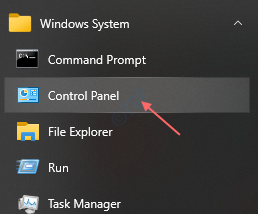
Method : Open Control Panel via desktop icon.
Step 1: Right click on Desktop background and click Personalise from the contextual menu.
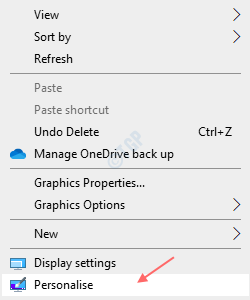
Step 2: After Personalisation opens, Click Themes like shown below.

Then, Click Desktop icon settings under Related settings in the right side of the screen.

Step 3: You can see there are lot of desktop icons showing in the window that pops up.
Look for Control Panel checkbox. Click it.
Click Apply and OK.

Now you will be able to see Control Panel icon on desktop. If you want to open, just double click it.
Method: Creating Shortcut for opening Control Panel.
Step 1: Right Click on the Desktop background and Click New.
Then, click Shortcut.

Step 2: A new window appears on screen, type C:\Windows\System32\control.exe in the location of the item field.
You can also browse till control.exe by clicking on Browse.
Then, Click Next.

Step 3: Give a proper name to the Shortcut like Control Panel.
Click Finish.

You will see the Control Panel icon being created in the Desktop.
Method : How to choose Control Panel from Address bar of File Explorer
Open File Explorer by pressing WinKey + E.
After File Explorer opens, click on the button in the address bar as shown in the below image.
A dropdown option appears below the address bar.
Click Control Panel.
This will take you to Control Panel home window.

Method : How to use ‘Show all folders’ option in File Explorer to open Control Panel
Step 1: To go to File Explorer, Press WinKey + E.
Click on View tab.

At the right side end of the options in View tab, there is a button Options.
Click on it. You will get Change folder and search options.
Click it.

Step 2: In the Folder Options, Select View tab.
Under Advanced settings, scroll down to Show all folders.
Check the box and Click Apply and OK.

As soon as you click OK, you can see Control Panel icon appearing under Desktop.

Method : How to open Control Panel using Run box
Press Winkey + R to open Run box.
Type “control” in the box and hit Enter.
This will open Control Panel.

Method : Open Control Panel using Command Prompt
Step 1: Press WinKey + R and type cmd.
Hit Enter.

Step 2: Type ‘control‘ and hit Enter.

This will open Control panel.
These are some of the simple ways to open Control Panel for your convenience.
Hope you liked this article. Thank you!