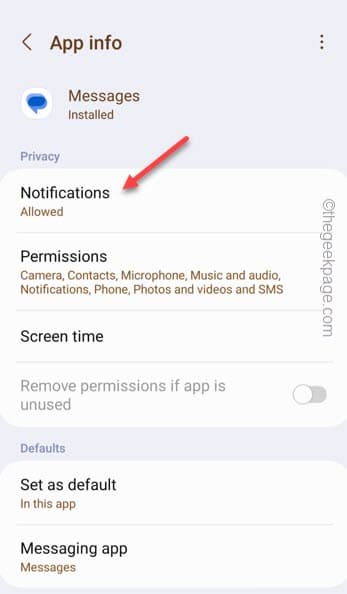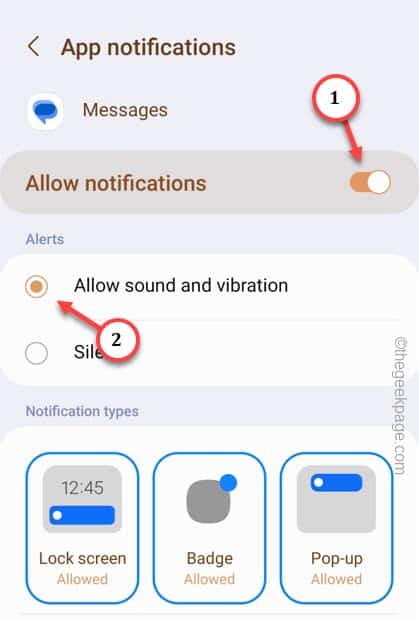Is your mobile not alerting you about an incoming message on your phone? This is not normal because normally messages comes with a chime in your phone and does have an alerting tone to it. So, if you want to fix this issue, you have to rely on these solutions at hand to fix this issue so that your phone chimes up with each new messages. But, do try out these simpler workarounds to get a quicker and easier resolution.
Workarounds –
1. Restart your phone once and check for a messaging alert.
2. Check whether the phone is in Silent mode.
Fix 1 – Turn on sound & vibration notification settings
You have to make sure the Sound and vibration notifications settings is turned On on your phone.
Step 1 – Find the Messages app on your Home screen.
Step 2 – If you can’t find the icon there, open the app drawer. Now, press&hold the icon there and click “ⓘ” to open the app information.
Step 3 – When you get to the Messages settings, open the “Notifications” settings.
Step 4 – On the App notifications page, set the “Allow notifications” to “On” setting.
Step 5 – Then, tweak the “Allow sound and vibration” to “On” mode.
Exit the Settings utility on your phone. Message yourself from your alternate phone or from another number. Check whether the notification is appearing with the chime sound.
Fix 2 – Turn off Silent/Mute
Get out of the silent or mute mode as the notifications may get be silenced in Silent mode.
Step 1 – Swipe down quickly to see the Notifications. Swipe down again to see the complete list of items on the Control Center.
Step 2 – You will find the “Silent” option in there. The icon shows up like this – ![]()
Step 3 – Tap that until it is set to “Sound“.
Now, check whether the message notifications are showing up with sounds or not.
If this doesn’t work, proceed to the next step.
Fix 3 – Turn up the Notification sound
You should turn up the Notifications sound to the maximum possible settings and check.
Step 1 – Just press the Volume up button once and you will find the Media volume increasing.
Step 2 – When that volume increase header hovers by the bezel, tap the “…“.
This will open the Volume Control panel where you can take control of various volume options.
Step 3 – Make sure to turn up the “Notifications🔔” settings to the maximum.
After turning up the Notifications settings on your phone, send a sample text to your phone from another device and test it out.
Fix 4 – Change the notifications sound
If the notifications sound is set to “Silent” mode, you won’t hear any of the message alerts at all.
Step 1 – Open the “⚙️” after you swipe down once.
Step 2 – Go to the “Sound and vibrations” settings.
Step 3 – Inside there, you have to open the “Notifications sound” settings.
Here, you can set any one of the sound as the default Notifications sound on your phone.
Step 4 – Do set it to anything EXCEPT the “Silent“.
After this, your phone will give out the notifications sound that you have just opted for.
Fix 5 – Turn off the DND (Do not Disturb)
Sometimes the users may have activated the Do Not Disturb mode on their phone and that’s why there aren’t any message sound on their phones.
Step 1 – Swipe down once to see the shorter notification panel.
Step 2 – Swipe down again to get the full view. Look for the “Do Not Disturb⛔” icon there. You can also do a side swipe and check out other section of the Notifications panel.
Step 3 – Just make sure it it turned Off.
You will hear the sound or alerts of the messages once again.
Fix 6 – Clear the Messages app cache
Clearing the Messages app cache may fix the no notification sound issue altogether.
Step 1 – Hold and press the Messages app and tap “ⓘ” to open it.
Step 2 – Open the “Storage” option.
Step 3 – After this, click “Clear Cache” to clear the Messages cache.
Check the Messages whether you can hear the alerts or not.
Fix 7 – Unmute particular conversations
If you have muted someone in Messages app, you won’t hear any alert for any messages they sends. So, you have to unmute them on your phone to hear the incoming alerts again.
https://www.youtube.com/watch?v=fuFGPnPMw4U&ab_channel=TheGeekPage