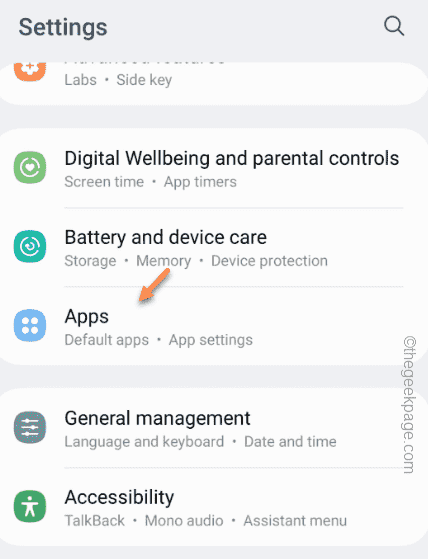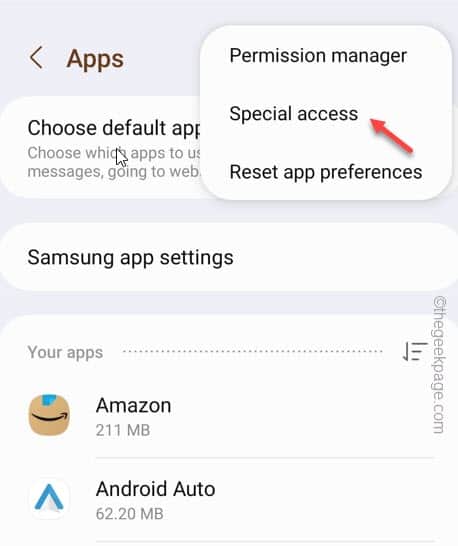Is your Samsung phone stuck in the Airplane Mode and you can’t get out of it no matter you try? If you found yourself in this situation and looking for a prompt solution to this problem, you have just dropped into the right place to get this Airplane mode issue resolved.
Fix 1 – Disable the special access of apps
Some third-party apps has the special capabilities to cause this Airplane Mode mess.
Step 1 – Swipe down from the top of the screen using your finger.
Step 2 – Then, open the Settings.
Step 3 – After opening the Phone settings, go to the “Apps“.
Step 4 – Tap the three-dot button and click “Special access“.
Step 5 – Within the Special access page, click “Change system settings” to access that.
Step 6 – Now, look for the third-party apps that have this particular access. Disable the third-party apps like Photos, Samsung Health, etc from altering your phone settings.
This way, you can prevent any of the apps forcing the Airplane mode on your phone.
Fix 2 – Try hard booting the phone
The second thing you can try is to hard boot the phone.
Step 1 – Press and hold the Power button. You will see the Power Off, Restart and Emergency Mode options on your screen.
Step 2 – Now, carefully press-hold the “Power Off” option.
After a few seconds, you will see the “Safe Mode” icon. Tap it to restart the phone in safe mode.
After the phone restarts in the Safe Mode, you can turn off the Airplane mode.
Fix 3 – Reset the phone network settings
Airplane mode falls in the phone network settings. So, resetting the phone network settings should fix the issue.
Step 1 – Open the Settings utility.
Step 2 – Access the “General Management” option.
Step 3 – Click the “Reset” option going forward.
Step 4 – Hit the second option “Reset network settings“.
Step 5 – Click the “Reset settings” to reset the network components.
After resetting the network, you will see the Airplane mode is turned off.
Fix 4 – Update the phone
This can just be a random OS bug on your phone and you can easily resolve it by updating the phone.
Step 1 – Make sure the phone is connected to the WiFi.
Step 2 – To update the phone, open the Phone settings. Swipe down just once and tap ⚙️.
Step 3 – Click to open the “Software update” settings.
Step 4 – Inside that settings, click “Download and install” option to download and install the latest software update for your system.
Depending upon the type of update, connection speed you may have to wait for a few minutes.
Step 5 – After installing the updates, tap “Install Now” to install the updates.
Phone will restart automatically and complete the entire update process.
This way, you can get out of the Airplane Mode issue.
Fix 5 – Contact the Customer Support
If none of the software-related solutions have helped your cause, you have to reach out to Customer Support. You can just google it out or you can take the device to your nearest Samsung Device Care and get it looked upon by a technician.