UEFI Secure boot actually restricts your computer from booting any unknown source (like a flash drive). When UEFI Secure boot is ‘ON‘ you can’t install any other operating system than the one already present on your computer. If you want to install a new OS on your computer then you have to disable UEFI Secure boot first. In order to disable UEFI Secure boot go through these easy steps-
How to disable UEFI Secure boot in Windows 10 & 11
1. Click on the Search box and then type “change advanced startup options“.
2. In Search results, click on “change advanced startup options” to open Settings window.
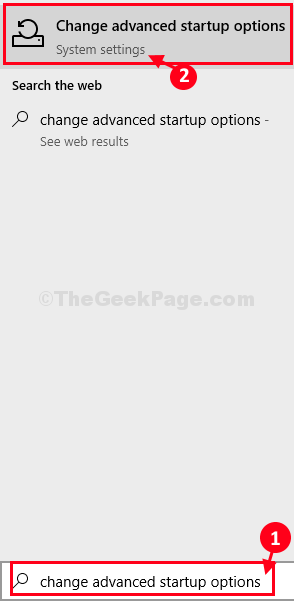
3. In Settings window, on the right hand side, under Advanced startup settings, click on “Restart Now“.
Case 1 – For Windows 10 users
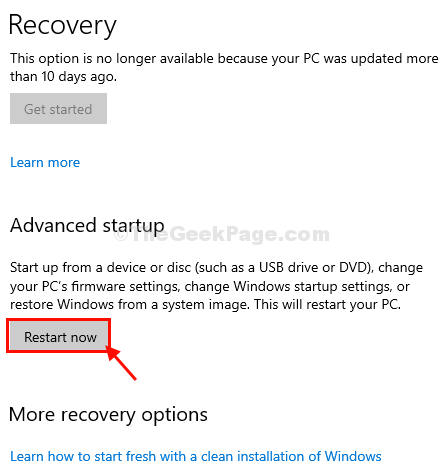
Case 2 – For Windows 11 users
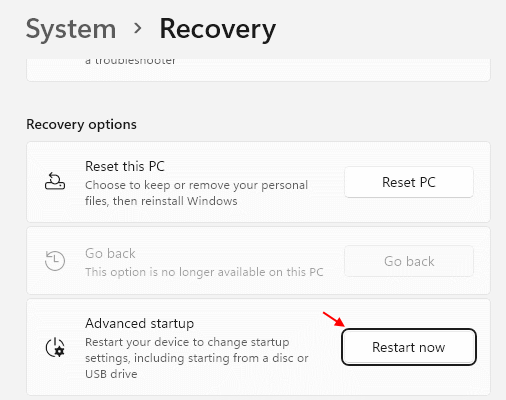
4. As your computer boots into Windows Recovery Environment, in the ‘Choose an option‘ window, simply click on “Troubleshoot“.

5. Now, in Troubleshooting window, click on “Advanced options“.

6. In Advanced options window, click on “UEFI Firmware Settings” to modify it.

7. Now, click on “Restart” to restart your computer into BIOS settings.

8. When the computer is booting up, press “Delete“* key to open bios setup on your computer.
* NOTE– The actual key to open the boot settings on your computer may be different. Please pay close attention when your system is booting up.

9. In BIOS setup window, go to “Boot” tab by arrow key.
10. Now, go down to select “Secure Boot” and then press Enter.

11. Now, choose “Disabled” and then hit Enter to disable UEFI secure boot on your computer.

12. Now, press “F10” from your keyboard to save the settings on your computer.

13. Now, select “Yes” to finally save and exit the bios settings on your computer.

Your computer will be restarted.
Secure boot feature will be disabled on your computer.