We may need to look up for our system details like the system Windows edition, Windows version, Installed RAM, Processor, System type and more for different purpose. Hardware and driver information, domain details, or computer name are among some of the other important information that you may frequently need to help you with some kind of system configuration.
So, without any further ado, let’s see how to check your system information on Windows 10 or Windows 11.
Method 2: Through System Information
The System Information window offers you detailed system information and can be opened in two ways.
Solution 1: Using Windows Search
Step 1: Go to Start and type System Information in the search box.
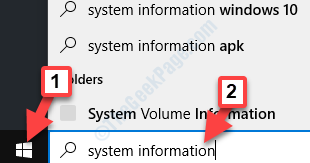
Step 2: Left-click on the result to open the System Information window.
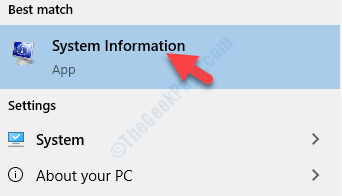
Step 3: It will open the System Information window, where you can check the detailed system information.

You can also open this window using the second way.
Solution 2: Using Run Command
Step 1: Right-click on Start and select Run from the right-click menu.

Step 2: As the Run command opens, type msinfo32 in the search box and hit Enter:

Step 3: It will open the same System Information window, with detailed system information related to your PC.

That’s all. Follow these methods, whenever you want to check your system information on Windows 10.
Method 2: Through the Settings App
Step 1: Right-click on Start and select System from the right-click menu.

Step 2: It will open the System settings window in the Settings app. On the right side, under About section, you can scroll down and view the detailed Device specifications and Windows specifications.

Step 3: Alternatively, you can also scroll down and click on System info under Related Settings.

Step 4: It will open Control Panel – System window, where, under View basic information about your computer you can check all the basic details related to your system.

Alternatively, you can try another shortcut as shown in the next method.
Method 3: Through This PC Properties
Step 1: Go to This PC on your desktop and right-click on it. Select Properties from the right-click menu.

Step 2: It will open the same Control Panel – System window and you can find all the basic info related to your system.

You can also try method 3 to check your system information in Windows 10.