It can be really frustrating when a program hangs in the midst of an ongoing task, isn’t it? A program hanging with a Not Responding status or simply getting stuck midway is a common issue. You can either end the stuck program using Task Manager, or simply run Taskkill commands via Command Prompt (as explained in the previous article).
However, there’s an even easier trick that can kill even the most stubborn programs in a jiffy. Yes, that’s again a Taskkill command, but executed in a different way. Let’s see how.
How to Kill a Not Responding Program Using Taskkill Shortcut
Step 1: Open Notepad and type the below command in it:
taskkill /f /fi "status eq not responding"
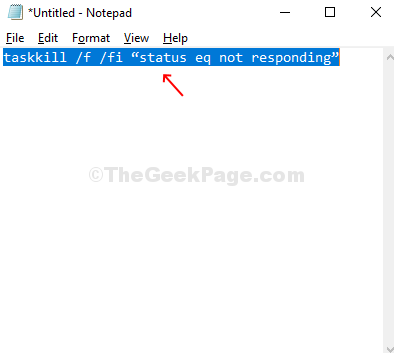
Step 2: Go to the File option on the upper left of the Notepad. Click on Save As.
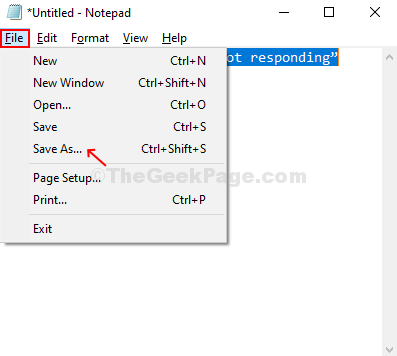
Step 3: Now, name it anything related in the File Name, select Save as type as All Files, and save it as .bat file.
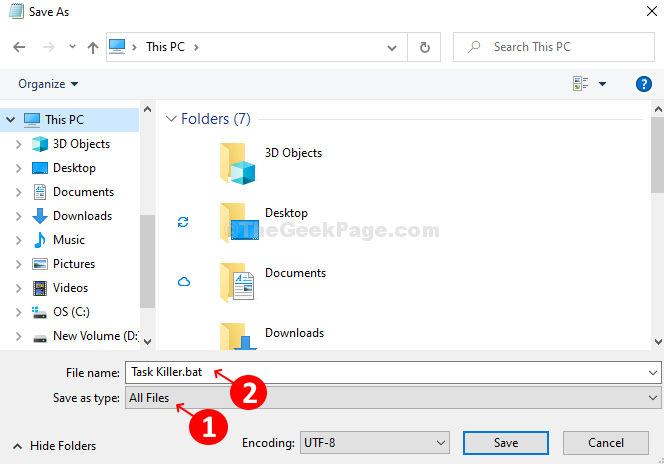
Step 4: Your .bat file is saved. All you need to do is to double-click on the file whenever you want to end a pesky program. It flashes a command prompt for nano-second and disappears, while closing the not responding program in no time.

That’s it, and you are done!