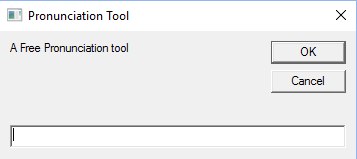In this article i am going to describe, how to make a free Pronunciation tool in windows using your notepad. Its simple and easy and just require few steps. No need of downloading any bloated software from web. Just a few lines of codes and save it as vbs extension and your Pronunciation tool is ready. So lets see how to do it. You can just enter any text and it will play audio from that text telling you how to exactly pronounce it.
How to make a Free Pronunciation tool in windows using Notepad
Step 1: – Open notpead.
Step 2: – Now, copy and paste the code given below to the notepad.
Dim message, sapi
message = InputBox("A Free Pronunciation tool"+vbcrlf,"Text to Audio converter")
Set sapi = CreateObject("sapi.spvoice")
sapi.Speak message
Step 3: – Now, save it as Pronunciation.vbs on your desktop.
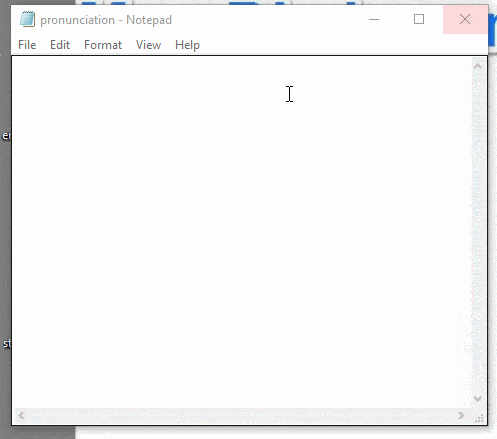
Step 4: – Now, click on the created tool and enter any word or sentence and it will immediately speak it to you.