Some users are complaining about an error message after they have updated their graphics driver – “Load vender.dll Fail, Please install VGA driver“. This is prevalent among the ASUS graphics card users. You may see it just after you have restarted your computer. Simply by updating the VGA driver, you can fix this issue.
Fix 1 – Update the graphics card
You can sort out this fix just by updating the graphics card on your computer.
1. At first, press the Windows key+X.
2. Then, click on the “Device Manager“.
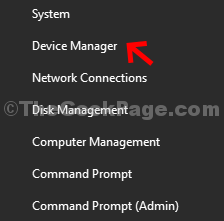
3. Once you see the Device Manager, click on the “Display adapter“.
4. After that, right-click on your NVIDIA graphics card adapter and click on “Update driver“.
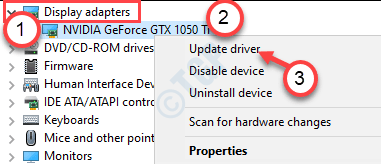
5. Just click on the “Search for the updated drivers” to search for the latest build of your graphics driver,
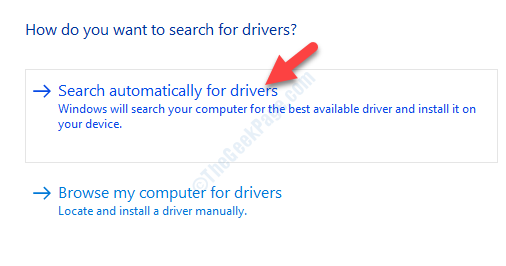
Now let Windows install the latest driver on your device.
Fix 2 – Uninstall any recently installed hardware software
One of the possible causes of this dll failure is the conflict between hardware and the software on your computer. If you have recently installed any hardware-related application (like softwares for UPS, SSD/HDD managing applications, etc. ), you may see this error code. Follow these steps –
1. Right-click on the Windows icon and click on the “Run“.
2. Then, type “appwiz.cpl” in that Run terminal and then click on “OK“.

3. Now, right-click on the hardware-related application that you have recently installed and click on “Uninstall“.

Once you have uninstalled it, restart your computer and the problem won’t occur again.
NOTE–
Users have complained about this softwares as the culprit.
Samsung Magician (an SSD managing tool)
UPSilon 200 (a UPS controlling application)
Fix 3 – Uninstall the graphics card
Sometimes the corrupted graphics card driver can cause this issue.
1. Press the Windows key+S keys together. Write “Device Manager” here.
2. After that, click on the “Device Manager“.

3. Then, click on the “Display adapters“.
4. Then, right-click on the graphics adapter and click on the “Uninstall device“.

5. Click on “Yes” to uninstall the driver from your computer.

After uninstalling the driver, restart your computer.
In this case, a simple restart of your device should re-install the uninstalled graphics driver on your machine and resolve the situation.
If it doesn’t, you have to re-install the graphics adapter. Follow these steps-
a. Press the Windows key+X keys together.
b. Then, click on the “Device Manager“.
c. Click on the “Action” and click on “Scan for hardware changes“.

This should solve your problem.
Fix 4 – Install the latest graphics driver manually
You have to install the graphics driver manually.
NOTE – We have shown steps of how to install the NVIDIA driver manually. If you have an AMD Radeon graphics card, the procedure is same.
1. Go to the NVIDIA website to download the driver.
2. Just put your display driver specifications in the correct boxes. Like – “Product type“, “Product series“, “Product“, “Operating System“, “Windows Driver Type“, “Download Type” according to your graphics card specifications.
3. After putting in the details, simply click on “Search“.

4. Click on “Download” to download the driver.
5. Once the driver is downloaded, go to the download location, After that, double-click on it to start the installation process of the driver.

6. While installing the driver, check the “Perform a clean installation” option.
7. Then you need to click on “Next“.

A clean installation will take a while to complete. After installing the graphics driver, you may need to restart your computer.
You won’t see the vender.dll failure message on your machine again.