There are several applications on the iPhone for watching movies, and videos, and browsing other things for entertainment but for a better experience, iPhone has to have auto-rotation enabled.
These days, many reports from several iPhone users have experienced that the screen rotation feature is not working on their iPhones all of a sudden. This problem can be occurring on some iPhones because the auto-rotation setting might be disabled by the user, certain apps are not updated, or any technical minor glitches within the iPhone.
You don’t have to fret about this issue on your iPhone because we have gathered a lot of information after researching this issue. In this post, you will find the fixes that will resolve this issue very easily.
Fix 1 – Enable the Auto-Rotation feature on your iPhone
Step 1: To enable the Auto-Rotation feature, you may have to open the control centre screen on your iPhone.
Step 2: For launching the control centre, swipe down from the top right corner of the iPhone screen.
Step 3: Once you see the control centre, look for the Auto-Rotation option and make sure it is disabled by clicking on it.
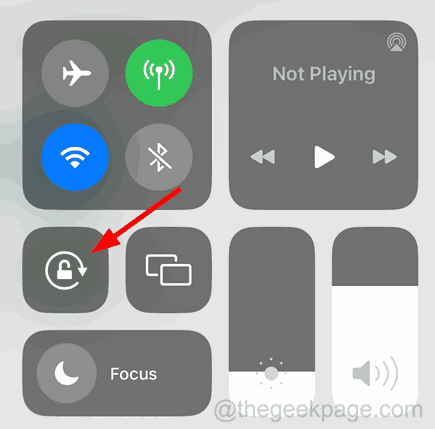
Fix 2 – Restart the App where Auto-Rotation not working
Step 1: You need to force close the app and reopen it again.
Step 2: To do so, you have to launch the App Switcher on your iPhone by swiping it from the bottom left corner to the right side slightly upward.
Step 3: Now swipe the application upward to force close it from the list of background running apps on your iPhone.
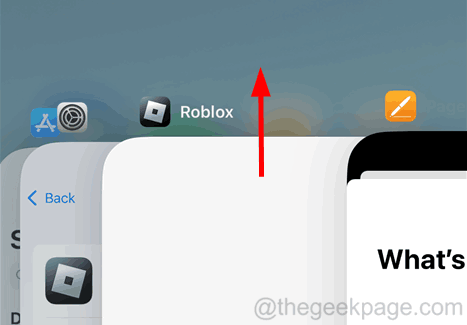
Step 4: After you have closed the application, go to the home screen and relaunch this application by clicking on its icon.
Now see if this issue has been resolved.
Fix 3 – Update All the Apps installed
Step 1: Go to the home screen of your iPhone device.
Step 2: Then long tap on the App Store icon and select the Updates option from the context menu list as shown in the below screenshot.
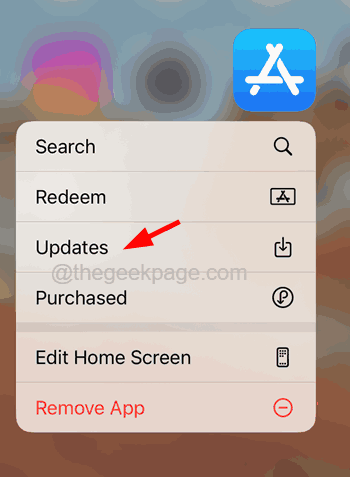
Step 3: Now you will find that the Account page of the App Store gets popped up on your iPhone screen.
Step 4: If there are any updates available to be installed on your iPhone, please do it by clicking on the Update All option as shown below.

Fix 4 – Contact the Apple Team
In spite of trying out these above fixes from this article for resolving the auto-rotation not working issue, there could be some hardware problems caused by the user because of handling the iPhone carelessly by dropping on a hard surface.
So we suggest our users try contacting the Apple Team online or visiting any of your nearby Apple Stores.
Additional Fixes
- Force Restart your iPhone – If iPhone has any software glitches within it, this will surely create problems including the one mentioned above in the article. It can be fixed by force restarting the iPhone device.
- Update the iOS software – When the iOS software is not up-to-date, it might be the reason why certain feature fails to work out smoothly on any iPhone. So we request our users try updating their iPhone software to its latest version.
- Turn On Auto-Rotation Setting for a particular app – You may find that this problem occurs only with some apps on your iPhone. It may be because the auto-rotation option within the app may not be enabled. So try going to the App’s Settings option and figure out which option allows the auto-rotation feature and enable it.