When we keep windows system engaging by using keyboard or mouse movement, it signals as running. But after certain time if systems remains idle without mouse movement or keyboard pressed, hard drive switches off. In Windows 10, the default time for idle option is 30 minutes, after which hard drive gets turned off, which delays in spinning back on if you try to access it. Here in this article, we will show you ways how to avoid it.
Method 1: How to avoid it via command prompt.
Step 1: Open Command prompt as administrator.
Press WinKey and Type cmd.
Click “Run as administrator“.
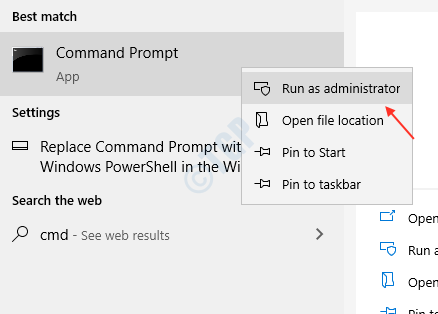
Step 2: Execute the below command in command prompt without quotes.
powercfg /SETDCVALUEINDEX SCHEME_CURRENT 0012ee47-9041-4b5d-9b77-535fba8b1442 6738e2c4-e8a5-4a42-b16a-e040e769756e 0
powercfg /SETACVALUEINDEX SCHEME_CURRENT 0012ee47-9041-4b5d-9b77-535fba8b1442 6738e2c4-e8a5-4a42-b16a-e040e769756e 0
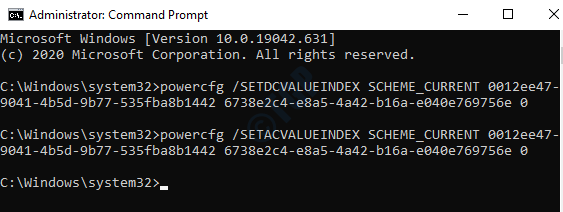
After setting this in command prompt, you will observe hard drive not switching off and you can smoothly access it without delay after idle time.
Method 2: How to avoid Hard Drive from getting turned off through Power Options.
Step 1: Press WinKey + R.
Execute this command in run dialog box without quotes.
“control.exe powercfg.cpl,,3”
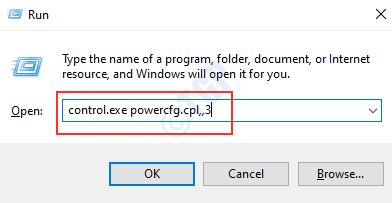
Once you run this command, Power options window opens.
Then, you need to select an option : Hard drive and set On Battery (Minutes) to “0” as shown below.

Click OK.
This method also helps you in avoiding hard drive from turning off. you can access it without delay after windows idle time.
Hope you liked this article.
Thank you!