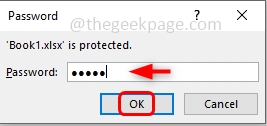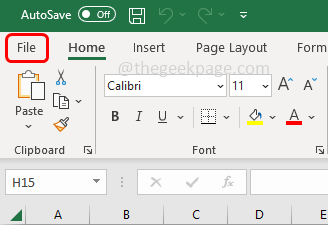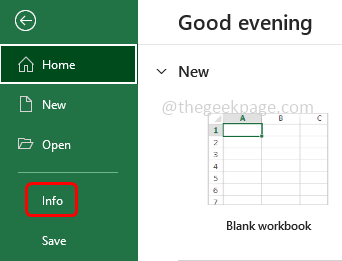If you are using Microsoft excel and feeding important data into it and sharing it across then you will need to encrypt and protect the excel document with the password. So that no one else can edit and change the information present in it. But once the Excel data’s purpose is served, you may want to remove the encrypted password. One can remove the password set for excel files, workbooks, and excel sheets by following a few steps. This article lets us see how to remove the encrypted excel password.
Note: before proceeding , you should be knowing the excel password
How To Remove The Password Of A Excel File
Step 1: Open the excel file that is encrypted with the password. Enter the password and click on ok
Step 2: Click on the file option at the top left corner
Step 3: On the left side, click on Info
Step 4: Click on the Protect workbook dropdown at the right side
Step 5: From the drop-down list, select encrypt with password
Step 6: In the encrypt document window, delete the password. To delete, point to the password field and press the backspace key from the keyboard
Step 7: Then click on ok
Step 8: Now if you see the protect workbook option, its color will be changed which means the encrypted password of the excel is removed.
How To Remove The Password Of A Excel Worksheet
Step 1: Open the excel worksheet which has the password set. When you try to edit the excel it will show the below message as in the image
Step 2: Now close the Microsoft excel pop up window by clicking on ok or the cross mark (x)
Step 3: Click on the Review tab that is at the top
Step 4: Select unprotect sheet option from the protect section
Step 5: It will ask for the password. Enter the password and click on ok
Step 6: Now the unprotect sheet option would have disappeared from the protect section. That means the password is removed
Step 7: To recheck you can try to edit the excel sheet and it will not ask for any password.
How To Remove The Password Of A Excel Workbook
Incase you have a password set for the excel workbook, then you cannot rename the worksheets or replace its structures. If the protect workbook option is highlighted in the excel at the top, that means the protect workbook option is enabled.
Step 1: Open the excel which has the password set for protect workbook
Step 2: Now go to the Review tab
Step 3: Click on the protect workbook option from the protect section at the top of the excel
Step 4: It will ask for the password. Enter the password and click on ok
Step 5: Now the protect workbook option will not be highlighted. That means the password is removed
Step 6: To recheck you can try to rename excel sheets or replace it and it will allow you to do so.
That’s it! I hope the above information is helpful and easy to follow. Thank you!!