Google Chrome comes with a lot of extensions that can be used to add extra features to the browser to enhance the user experience. Also, it has an Extensions Manager where all the installed extensions can be viewed and managed. If a certain extension is not needed anymore, one can simply delete it from the Extensions Manager. If you do not want anyone using the PC to delete the extension that you have installed. You can tweak the Registry Settings such that the option to uninstall or delete the extensions will be disabled from the Extensions Manager.
Steps to Disable the Remove button from the Extensions Manager in Chrome:
Step 1: Open the Run Dialog holding the Windows logo key and R from your keyboard at the same time.
Step 2: Type regedit and press OK
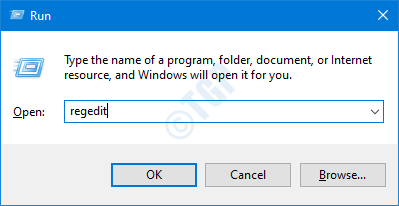
Step 3: If you see a UAC popping up, just click on Yes
NOTE: Registry editing can be risky and can have an adverse effect on the system even with the slightest mistake. It is advised to take the backup of the registry settings before proceeding. To take a backup, In the Registry Editor window –> Go to File –> Export –> Save your Backup file.
Step 4: In the Editor window, type or copy-paste or navigate to the following location,
HKEY_LOCAL_MACHINE\SOFTWARE\Policies\
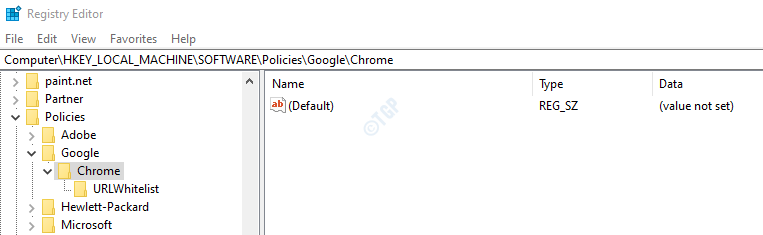
Now, we will Create Google key under policies.
To Create Google Registry Key: Right-click on Policies –> Select New –> Select Key –> Name the newly created key or folder as Google
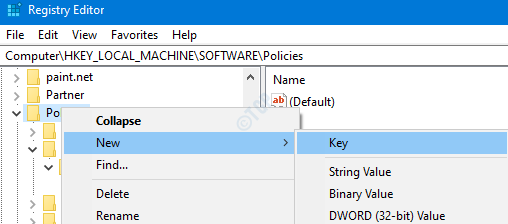
Similarly to create Chrome Registry Key : Right-click on Google –> Select New –> Select Key –> Name the newly created key or folder as Chrome.
Step 5: Under the Chrome key, Create a registry key called ExtensionInstallForcelist
1. Right-click on Chrome
2. Select New
3. Select Key

4. Name the newly created key as ExtensionInstallForcelist

Step 6: Now, in the right side we have to Create a String key. For this Just right Click on any empty space on the right side and then Click on New > String value.

Step 7: Give it any name. For example 1

Step 8: Open the Chrome browser.
- In the address bar type, chrome://extensions/
- Choose the extension that you want to prevent deletion
- Click on Details of that extension

Now, Copy the ID from the address bar for that extension.

Step 9: Now, Open the Registry Editor window and double-click on 1 in the Chrome folder. In the Edit String window,
- Paste the ID that is copied in the last step
- Append the following text and hit Enter.
;https://clients2.google.com/service/update2/crx

Step 10: Repeat Steps 7,8,9 for all the extensions that are to be prevented from deletion
Step 11: Restart your System Now, if you check the extensions manager, the remove button will not be shown for the extension. Thus preventing others from removing the extension.
That’s All
We hope this has been informative. Thank you for Reading. Kindly comment and let us know if this solution worked for you.