Google Chrome is the most often used browser worldwide and it has great features within it which makes it the best among others. It has one feature called extensions which has its own pros and cons. But sometimes, when you install extensions unknowingly from some third party provider, it might actually cause issues which can destroy your browser and other software. Therefore it is better to disable the extensions in google chrome whenever you need to use it. If you also want to open google chrome without extensions, then this post will help you on how to do it.
How to Open Google Chrome without Extensions in Windows 11
Step 1: Go to Desktop by pressing Windows + D keys together on your keyboard.
Step 2: Right click on the Desktop empty screen and Hover over New option from the context menu.
Step 3: Then, Click Shortcut from the list as shown in the below screenshot.
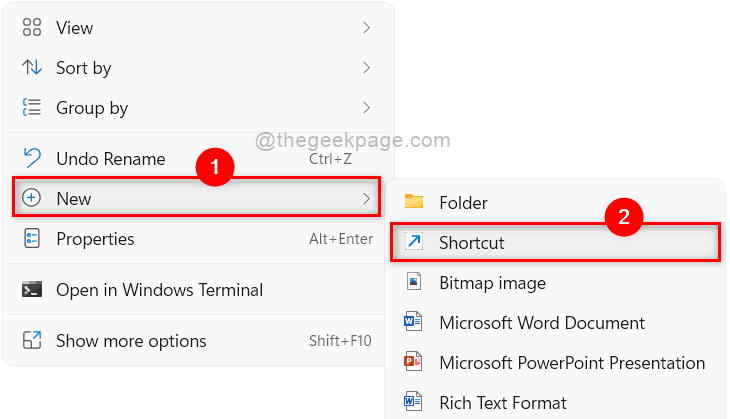
Step 4: In the Create Shortcut window, Click Browse button to browse the chrome app target location as shown below.
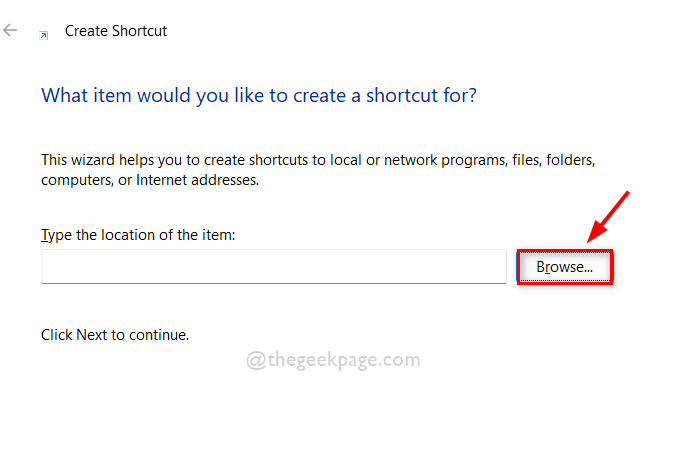
Step 5: Select the target of the shortcut for chrome application and then click OK as shown below.
NOTE: Target can be browsed by this given path : C:\Program Files\Google\Chrome\Application. Then, Select chrome application from application folder as shown below.
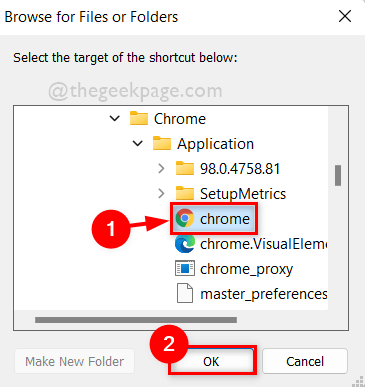
Step 6: After selecting the target location for chrome app, append the target location with –disable-extensions and click Next button to continue.
NOTE: It should be “C:\Program Files\Google\Chrome\Application\chrome.exe” –disable-extensions in the location of the item of Shortcut.

Step 7: Once done, Name the shortcut appropriately. Such as chrome without extensions and click Finish button.

Step 8: Next whenever you want to open google chrome without extensions, then simply go to desktop and double click on chrome without extensions shortcut that we created just now.

Step 9: If you want to open normal google chrome with extensions, open it by clicking its icon from start menu or taskbar.
That’s all guys.
Hope you liked this article and found it helpful.
Please let us know in the comments section below.
Thank you for reading!