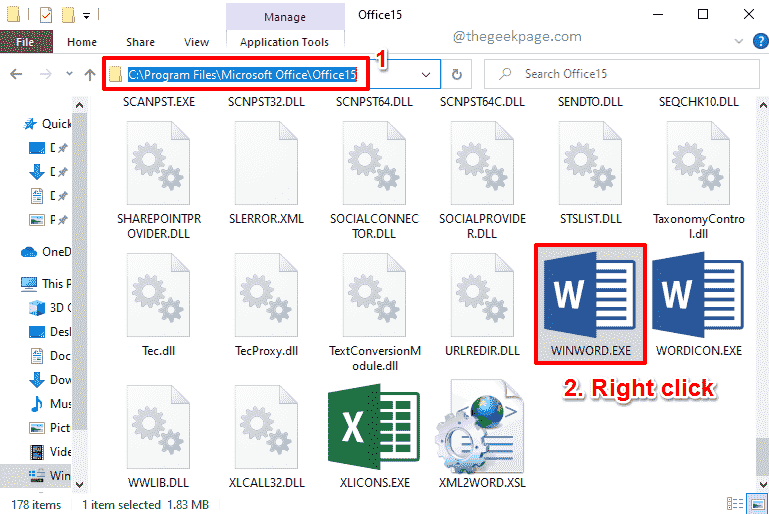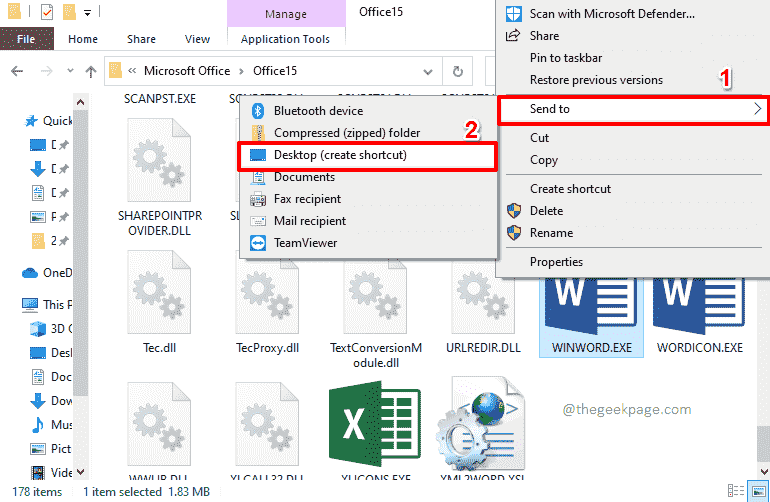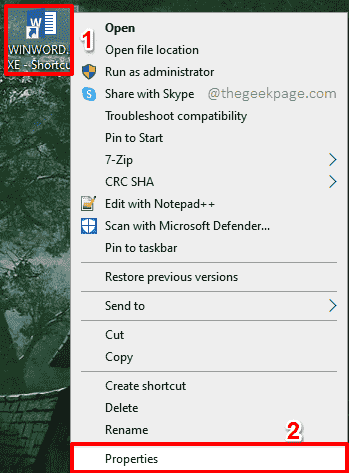If you work on a particular document for a considerable period of time, every time you boot into your Windows, you will be required to launch Word and then manually open the document that you are working on. This is time consuming and totally unncessary as you can easily open the latest Word document that you have been working on, through various solutions. Wondering how? Well, read on then.
Solution 1: By Creating a Shortcut for the Most Recent Document
Step 1: The first step would be to locate your Word execution file. Usually, it’s at the location
C:\Program Files\Microsoft Office\<office_version>
or at
C:\Program Files (x86)\Microsoft Office\<office_version>
The <office_version> parameter varies according to your version of Office.
Once you have located the file WINWORD.exe file, right click on it.
Step 2: Click on the Send to option, and then click on the Desktop (create shortcut) option.
Step 3: Now go to Desktop and right click on the newly created shortcut. Click on the Properties option next.
Step 4: Make sure you are at the Shortcut tab.
Now click on the text field named Target. Hit the End key on the keyboard to go to the end of the text present inside the Target field. Once you are at the end, hit the Space bar once and then copy and paste the following parameter.
/mfile1
Once you are all done, hit the Apply button and then hit the OK button.
Step 5: You can now click on the shortcut and hit the F2 key to rename it. Give any name of your choice to your shortcut. I have given the name Latest Word Document.
That’s it. Double click on the file to open your most recent Word document, just as simple as that.
Having a shortcut is super cool. Though there is an initial investment of time, there is literally no effort afterward. You just need to double click on the shortcut to open the most recent Word document. But not everyone likes shortcuts and the following 2 solutions are for them.
Solution 2: By Running a Command through Windows Start Menu Search Bar
Simply click on the Windows Search bar. You can use any any Windows version, say Windows 11, 10, 8 etc.
After that, copy and paste the following command and hit the Enter key to instantly open your most recent Word document.
winword.exe /mfile1
Solution 3: By Running a Command through the Run Window
This is another quick solution. Firstly press the WIN + R keys simultaneously to launch the Run window.
Now, copy and paste the following command and then hit the Enter key to launch your most recent Word document.
winword.exe /mfile1
Extra Cookie
The parameter /mfile1 after winword.exe tells Word to launch the latest document that was opened in it. But if you would like to open the second last recent document, then you need to specify the parameter as /mfile2, for third last /mfile3, and so on.
Please tell us in the comments section which method is your favorite. Our favorite is the first method!