There are some applications which work better when opened as an administrator and when you have logged in as a user account, then probably you cannot just simply open the application by double clicking on it. Instead you need to right click and choose run as administrator every time. This problem does not arise if you are logged in to your system as an administrator. But did you know there is a way to make only specific application open as administrator always in windows 11. If you are wondering how that can be done, it is really a matter a few simple steps. In this post, we are elaborating how you can open an application as admin always on your windows 11 system.
Easy Steps to Follow to Open any Application as Admin Always in Windows 11
Step 1: Right click on the Application icon you want to open as admin always as shown below.
NOTE: We have chosen Opera browser as an example for explanation. You can do the same for any application you want.
Step 2: Then, Select Properties from the context menu to open the Properties window.
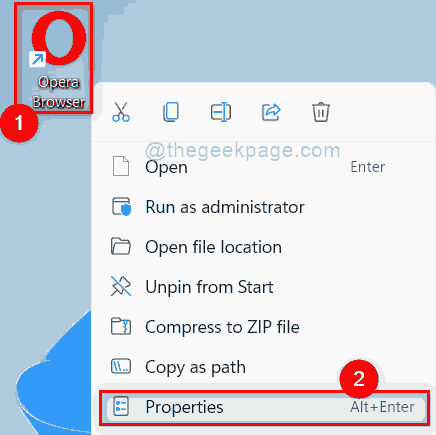
Step 3: In the Properties window, Go to Compatibility tab.
Step 4: Under the Settings section, Please Check the Run this program as an administrator checkbox.
Step 5: Then, Click Apply and OK button as shown in the below screenshot to make changes.
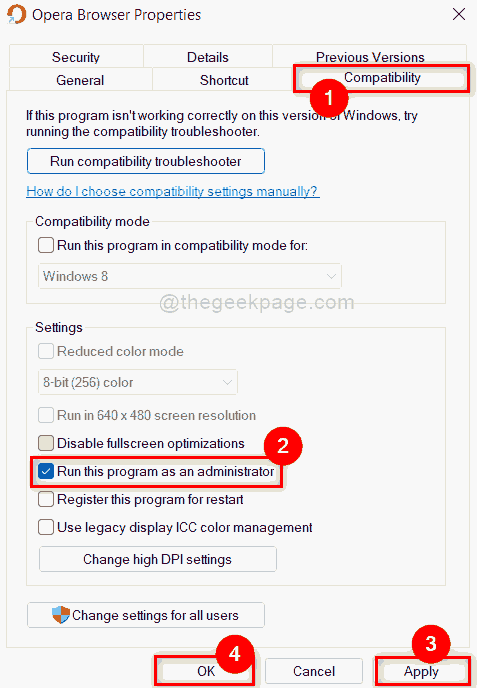
Now here onwards, this application will open as an admin every time you try and open it just by double clicking on it on your windows 11 system.
That’s it folks.
Hope this article was informative and you found it interesting.
Please let us know in the comments section if you like it.
Thank you!