Some applications are privileged to be used by some specific users only. Therefore, if you are logged in to the system using someone else’s user account and you want to launch that application, then you might need to sign out from the system and have to log in using your user account.
But instead, you can directly launch that application by running a different user. As soon as the user runs the application as a different user, it will pop up a small window asking for the user to enter the credentials of their user account with which the application needs to be opened.
Isn’t that great? It really saves a lot of time and unnecessary trouble of signing into another user account again. This article guides you on how this can be done easily.
How to Run any application as a different user in Windows 11,10
Step 1: Go to the application icon if it is placed on the desktop screen.
Step 2: If you do not find the app shortcut on the desktop, simply press the Windows key and type the app name.
NOTE – We have used the Notepad++ app as an example.
Step 3: Once the app name appears on the start menu, right-click on it and select Open file location from the context menu.
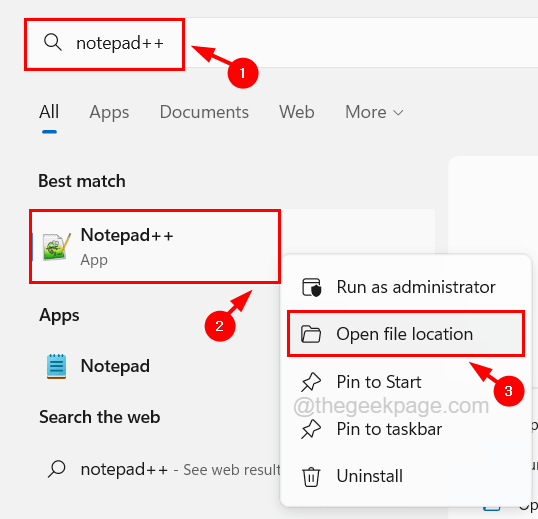
Step 4: This opens the folder where the application executable file exists.
Step 5: Now locate the application executable file and right-click on the app’s exe file while pressing and holding the Shift key on your keyboard.
Step 6: This populates the Run as different user on the context menu.
Step 7: Click the Run as different user from the context menu, which you can find just below the Run as administrator option.
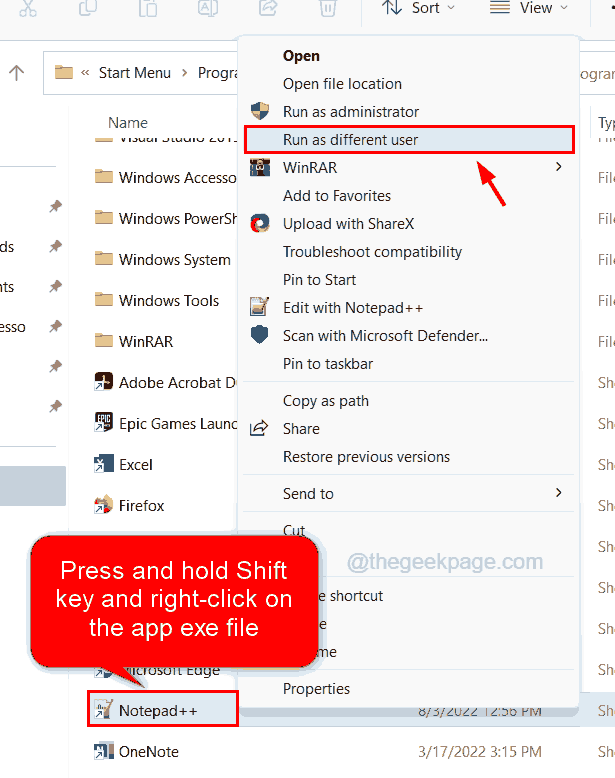
Step 8: After you click Run as different user, it will pop up a small window on the system’s screen.
Step 9: You need to enter the user account name and password.
Step 10: Finally, click OK on the window, which opens the application as a different user and not the one which is used to log in to the system.
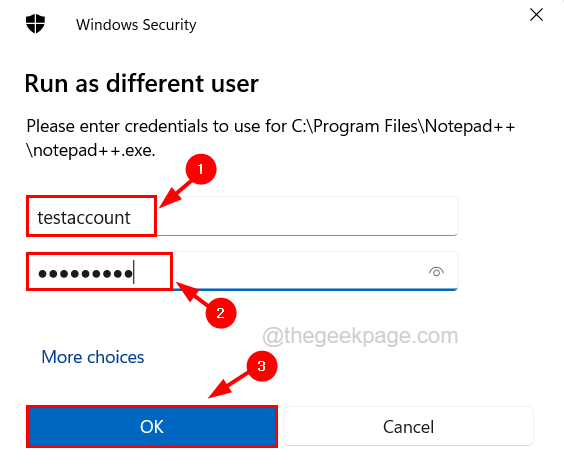
Using this method you can run any application as a different user on your Windows system.