Windows 10 contains two types of Data folders to save the program information, that is AppData and ProgramData. You can find ProgramData folder in the C: drive. The AppData and ProgramData both are hidden folders. You can see these folders by clicking Show all folders in the View tab of File explorer.
The ProgramData contains application data which is not user-specific like some anti-virus software installed in the system. But as a contrast, AppData contains settings and application data for each user. That means every user gets their own AppData folder in the C: drive for all the installed application by the user. This article will show you where is AppData folder located in your Windows 10 system.
How to Locate the AppData folder in Windows 10
Step 1: Open File Explorer by pressing Windows logo Key + E together.
After File explorer opens, click View tab as shown in the below image.
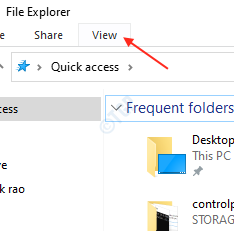
Then, Click Hidden items checkbox.
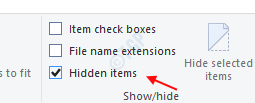
Step 2: To locate the AppData folder.
- Go to File explorer by pressing Windows logo key + E together.
- Navigate to AppData by copy pasting the following in the address bar.
-
C:\Users\%username%\AppData
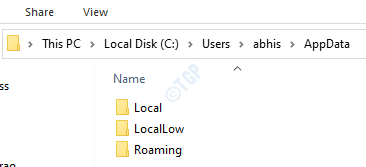
This AppData contains all application data installed by the user.
Hope this article helped you. Thanks!