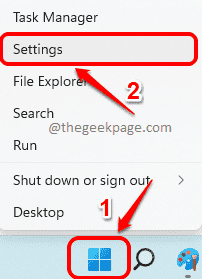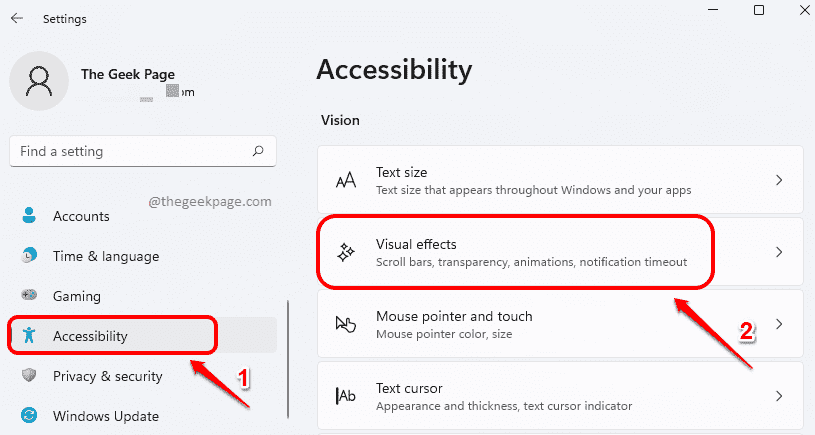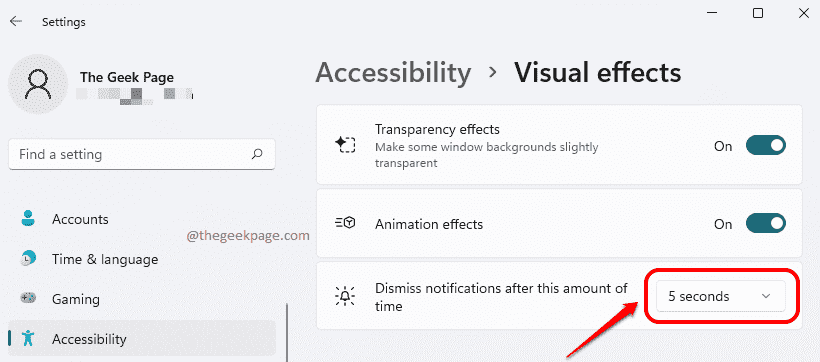It is the Windows Action Center that is responsible for displaying application notifications to you. So when an application has a notification to show you, Windows Action Center displays it to you. By default, this time is set to 5 seconds. After the set time is up, the notification disappears automatically. However, not everyone will be ok with this default time settings. Some of us might want the notifications to stay a bit longer, say for 5 minutes, to make sure nothing is missed. Well, is that possible? Very well, Yes!
In this article, we explain in some very simple steps how you can easily customize the display duration of notifications in your Windows 11.
How to Increase or Decrease Notification duration in Windows 11
Step 1: Right click on Windows Start menu icon and click on the Settings option.
Step 2: When the Settings window opens up,
In the left window pane, click on the tab Accessibility.
In the right window pane, under the section Vision, click on the tab named Visual effects.
Step 3: As next, click on the drop down menu associated with the option Dismiss notifications after this amount of time.
Step 4: You will now be able to see the time options available. Choose 7 seconds if you want the display notifications to last for 7 seconds.
Likewise, you can choose any time option available in this menu.
That’s it. Please tell us in the comments section whether you found the article useful or not.