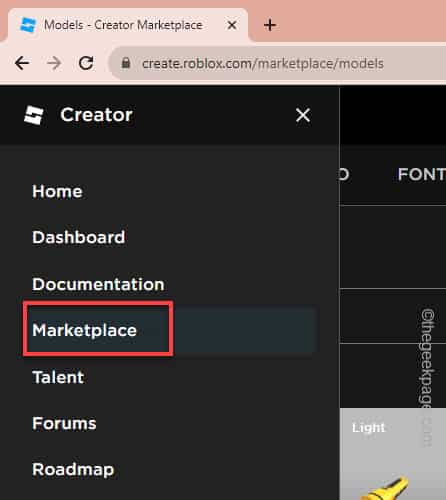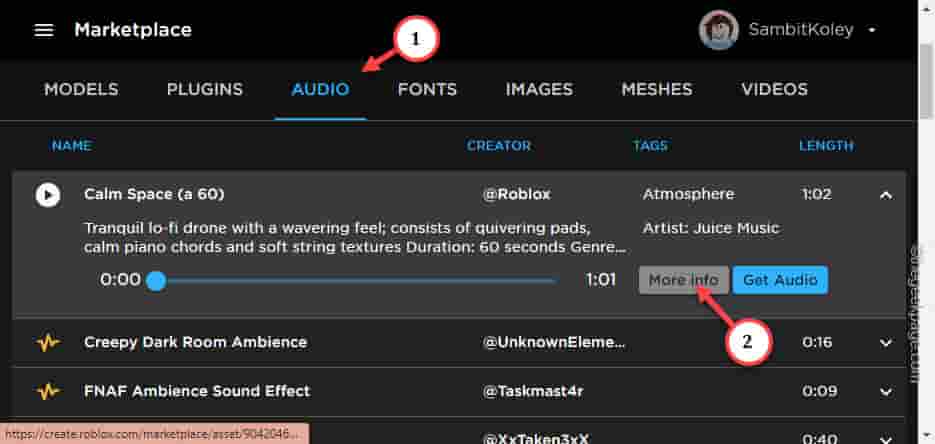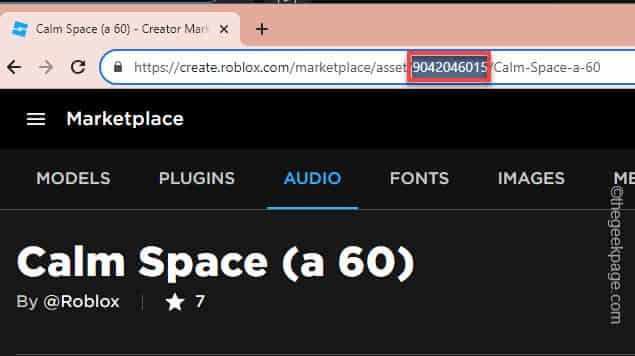Roblox has this extensive list of free sound effects and music available for the creators. How many times you have listened or got the perfect sound but can’t use that exact sound in your own projects? As there are quite a lot of sounds available in Roblox, it is easy to get lost finding the particular sound of your choice. This guide will help you import the sound of your choice.
How to find the sound or music on Roblox
It is quite easy to find the sound or music in Roblox. But, you can import a particular sound based on the SoundID from the Roblox website. It is quite easy and you can do it under a minute.
Step 1 – Get the SoundID from browser
You just have to get the SoundID from the Roblox marketplace.
Step 1 – Open the Roblox Creator hub in the browser.
Step 2 – On the Roblox Creator hub, tap the “≡” on the left-hand corner.
Step 3 – Finally, tap the “Marketplace” from the left pane.
Step 4 – Now, open the “Audio” section.
Step 5 – Search and locate the sound you want to use. Once you have identified your choice of sound, tap once to expand it.
Step 6 – Then, tap “More info” to open that particular sound.
Every sound asset has a special sound ID associated to it.
Step 7 – After opening the sound information, look for the “SoundID” from the address bar directly. Copy that or note down that somewhere.
(Like – In our case, the SoundID is “9042046015“).
You may minimize the browser after this.
Step 2 – Use the SoundID in Roblox Studio
Now, you can easily import the sound assets to your projects in the Roblox Studio.
Step 1 – Launch the Roblox Studio, if it isn’t opened already.
Step 2 – Then, load up the Roblox project you are working on.
Step 3 – On the side panel, tap the icon beside the “Workspace” to create a new workspace.
Step 4 – Search for “Sound” and select the Sound category.
Step 5 – Then, scroll down through the same properties to reach the “SoundID“.
Step 6 – Paste the copied soundID in the box.
Step 7 – That’s just it! Roblox will automatically recognize and load it up. Additionally, you can preview the sound from the same panel as well.
Continue to create new mods for Roblox!