The Xbox console has been improved by leaps and bounds over the years. Gaming has developed over the years with lifelike features and gamers can’t seem to get enough. Playing your favorite games on Xbox can be a fully engaging experience. However, sometimes with such advanced features, if the internet speed is not that great we end up having lag or ping issues. At times we would want the games to download faster. Nowadays, games like Forza Horizon 5, and Mortal Kombat require memory of more than 100 GB. Downloading such games can take ages if we don’t have the right internet settings to help us.
Method 1: Fixing the Xbox Series S or Xbox Series X Download speed, lower ping, and lag through console settings.
Step 1: Press the Xbox button on your controller.

Step 2: Go to Profile & system. Select Settings under profile & system.
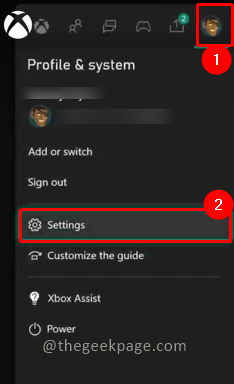
Step 3: Go to Network settings from the General tab.
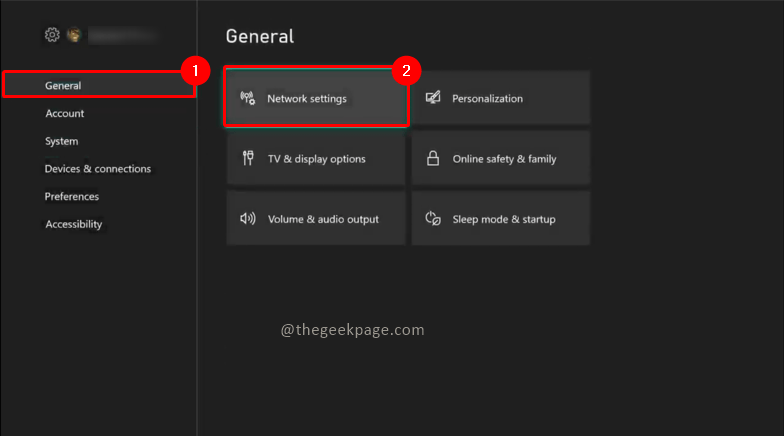
Step 4: In the network menu, go to Test network speed & statistics.

Step 5: You will see a page with the Detailed network statistics. You can check this with the recommended settings.

Note: This may take a while depending on your connection speed. If the speed shown is less than the recommended speed you can take further steps to try and increase it.
Step 6: Under the Network menu, select Advanced Settings.

Step 7: Select DNS settings.

Step 8: Select the Manual option to change the settings.

Step 9: In the Change settings screen, for Primary Ipv4 DNS, input the numbers 1-0-0-1 in the boxes.

Step 10: Input the same numbers for the screen in secondary IPv4 DNS.

Step 11: In the Advanced Settings Menu, select Alternate MAC address.

Step 12: Select the Clear option.

Step 13: You will need to restart your console. Select the Restart option from the next screen.

Method 2: Fixing the Xbox Series S/X speeds, ping, and lag through connecting to public DNS servers
Step 1: Press the Xbox button on your controller.

Step 2: Go to the Apps section and open the Microsoft Edge browser.



Step 3: In the search bar, type DNS server near me.

Step 4: Click on the link that shows the best DNS Servers availability.

This method will show you the best available servers on the internet so that your download speed, ping issue, and latency issues can be resolved or get a lot better. You can enter the values shown and check the network statistics to see which is the best option. Once the issue is resolved your gaming experience will improve by leaps and bounds. Hope the article was informative and useful. Comment and let us know how are you tackling download speed and lower ping and lag issues. Thank you for reading !!