We all must keep installing the latest Windows updates as soon as they are available, for the better health of our system. However, at times, you may get unexpected errors that prevent you to continue with the update. One such issue is the Windows update error 80070436 in Windows 10 that can be really frustrating.
This error is apparently a bug or rather a code which shows up on almost all Windows versions including Windows 10. However, the good thing is, this error can be fixed quite easily. Let’s see how.
Method 1: By Running the Windows Update Troubleshooter
Step 1: Go to the Start button on your desktop and type Control Panel. Left-click on the result to open the Control Panel window.
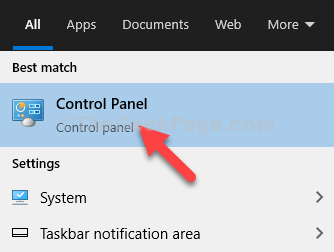
Step 2: In the Control Panel window, select to View by – Large icons and then click on Troubleshooting.
![]()
Step 3: In the next window, click on View all on the left side of the pane.
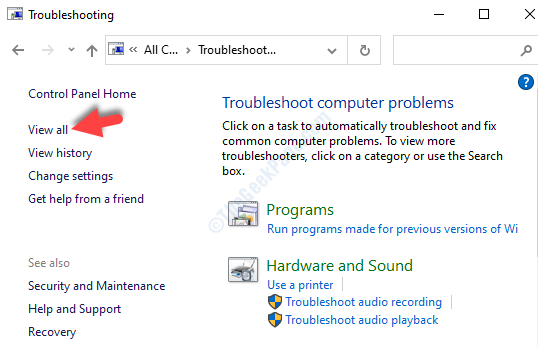
Step 4: In the next window, Troubleshoot computer problems, locate and click on Windows Update.

Step 5: In the Windows Update window, click on Next and follow the instructions to troubleshoot to detect the issue and fix it.

Once the troubleshooting is complete and it has fixed the error, restart your PC and try downloading and installing the update, and it should get updated smoothly. But, if problem persists, try the 2nd method.
Method 2: By Resetting Windows Update Components
Step 1: Go to the Start button on your desktop and type Command Prompt in the search field. Right-click on the result and select Run as administrator to open the Command Prompt window with admin rights.

Step 2: In the Command Prompt window, type the below commands one by one and hit Enter after each command:
-
net stop wuauserv
-
net stop cryptSvc
-
net stop bits
-
net stop msiserver
This will stop the BITS, Cryptographic, MSI Installer, and Windows Update Services .
Step 3: Now, type the below commands one by one and then hit Enter after each command:
-
Ren C:WindowssoftwareDistribution SoftwareDistribution.older
-
Ren C:WindowsSystem32catroot2 Catroot2.older
This will rename the SoftwareDistribution and Catroot2 folder.
Step 4: Type the below commands one by one and hit Enter after each command:
-
net stop wuauserv
-
net stop cryptSvc
-
net stop bits
-
net stop msiserver
This will restart the BITS, Cryptographic, MSI Installer, and Windows Update Services.
Now, close the Command Prompt window, restart your PC and try downloading and installing the Windows updates and you should no more see the error 80070436.