It has been observed by many iPhone users that they started getting a warning message for the Wi-Fi network on their iPhones. When they went to the Wi-Fi page on the iPhone’s Settings app, the Wi-Fi network is showing as Weak Security and it is not secure for connecting on your iPhone. This could be due to some changes to your Wi-Fi settings that have been done by mistake.
In this post, we are showing you how you can easily clear this warning message and fix this issue using the steps explained below. If you are also facing this issue, you have reached the right post.
How to Fix Wi-Fi “Weak Security” Warning on iPhone
Step 1: To start with, go to the Settings app.
Step 2: Select the Wi-Fi option by tapping on it as shown below.
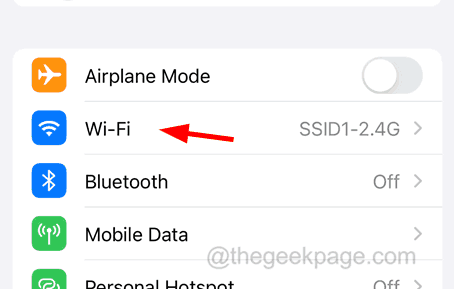
Step 3: Then tap on the Wi-Fi network’s “i” symbol on the right side as shown.
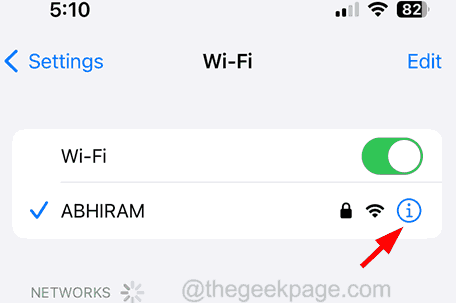
Step 4: This opens the Wi-Fi network profile and you need to scroll down and copy the Router address.
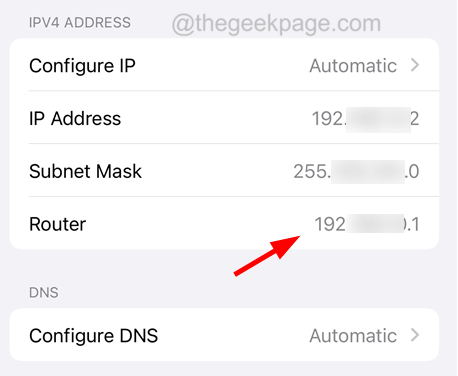
Step 5: Now open the web browser on your iPhone and go to the router website by using the Router address copied from Step 4.
NOTE – If you are not able to access the router website, please contact your Wi-Fi service provider to get the information.
Step 6: Later, you need to log in using the Username and Password.

Step 7: After you have successfully logged in, you have to go to the Wireless Settings option.
Step 8: Then select the Security option under Wireless Settings.
Step 9: Now you have to tap on the Security Mode and select the WPA2-PSK from the list.
Step 10: After that, click Apply at the bottom and log out.
Step 11: Once done, you need to restart the Wi-Fi router and your iPhone before you connect to the Wi-Fi.