Are you feeling irritated that sometimes you are not able to connect a call on your iPhone at home or the office? We have received many reports from iPhone users regarding the same issue that the service signal on their iPhones gets low at times. This problem could be due to network issues on the iPhone, outdated iPhone software, signal strength being low in only some areas, Wi-Fi calling might be disabled, etc.
After researching the above reasons behind this issue, we have found some good troubleshooting ideas which are explained very well in the article below. If you are also experiencing this issue, please continue reading to learn more.
Initial Fixes
- Update the iPhone’s iOS – We recommend you try updating the iOS software on your iPhone. Sometimes, installing a recently released build of the latest iOS software can fix most bugs created within the iPhone.
- Use a Service Signal Booster – There are some software devices present in the market called signal boosters that can be used to amplify the mobile service signal around us. So we advise our users to try using the service signal booster.
- Switch to Another Cellular Carrier – Sometimes, the problem might be with the cellular network around your region and you cannot change or boost it anyway. So try switching to a better signal cellular network in your area.
Fix 1 – Enable the Airplane Mode and Disable it
Step 1: Open the Settings app on the iPhone.
Step 2: Tap on the toggle button of Airplane Mode at the top of the Settings page to enable it.
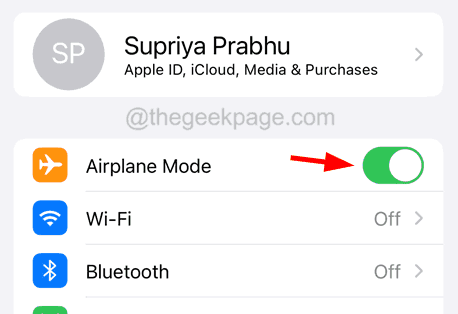
Step 3: This disconnects all the connections including the mobile network on your iPhone.
Step 4: Wait for some time and then disable the Airplane Mode option by the toggle switch as shown below.
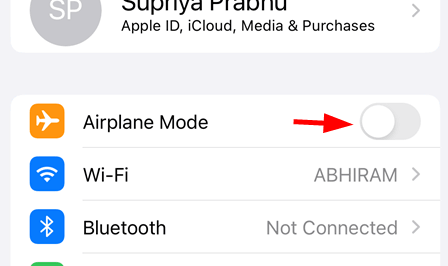
Fix 2 – Check the Signal Strength using Field Test
Step 1: Go to the Phone app on your iPhone.
Step 2: After it is open, click on the Keypad option at the bottom panel as shown below.
Step 3: Then dial the below-given service code.
*3001#12345#*
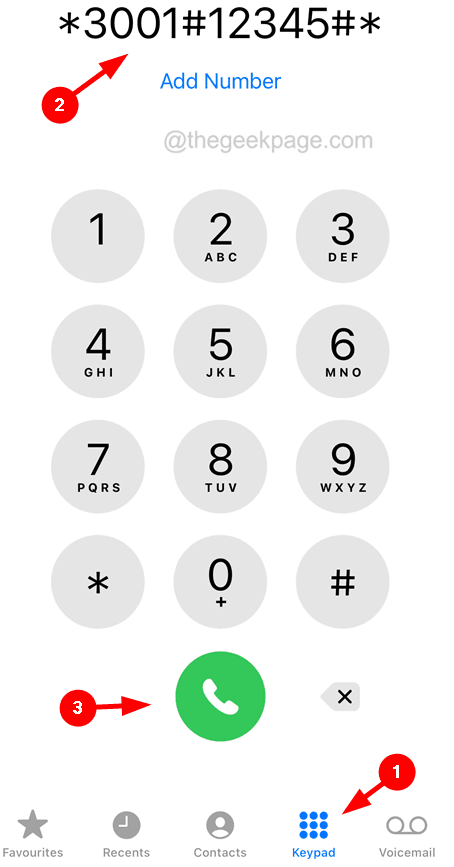
This will now display a set of information regarding the cellular signal.

Fix 3 – Turn On the Wi-Fi Calling Option
Step 1: Launch the Settings page by tapping on the settings icon from the home screen.
Step 2: After that, click the Mobile Data option from the settings list as shown below.

Step 3: Now scroll down the Mobile Data page to the bottom and tap on the Wi-Fi Calling option’s toggle button to enable it.

Fix 4 – Make the Network Selection Manually
Step 1: Go to the Settings app and select the Mobile Data option from the list as shown below.

Step 2: Then choose the Network Selection option under the Cellular Carrier section.

Step 3: Afterwards, disable the Automatic option by clicking on its toggle button.
Step 4: This starts to search for the mobile network manually on your iPhone.
Step 5: It will take some time to display the list of networks.
Step 6: Once it displays, please click on your mobile network from the list.

Step 7: Go back to your Mobile Data page and repeat the same for the second SIM mobile network (if any) as well on your iPhone.