When we miss any call that we received from our friends, relatives, colleagues, and so on, they leave a message that we can read anytime from our voicemail. This feature is really helpful in all situations.
But there are many reports from iPhone users that the voicemail is not working on their iPhones and they are not able to get any messages from the missed ones.
This can be possible if the voicemail has not been set up on their iPhone at all, the call forwarding feature may be enabled, the problem with the cellular network connection, the issue with the Phone app, and so on. After analyzing this issue, we were able to gather the information and compiled a set of solutions listed in the article below.
Preliminary Fixes
- Manually Set Up the Voicemail – For the voicemail feature to work, you have to set it up for the first time on your iPhone unless it does not work. So go to the Phone app and select the Voicemail tab. If you find the Set Up Now option, please click on it and follow the onscreen instructions to complete it.
- Create a custom greeting message for your voicemail – If there is any blank greeting message for the callers, they will not likely leave any message thinking it’s not voicemail. So you have to create a custom greeting message by going to the Phone app and tapping on the Voicemail tab. After that, click on the Greeting option at the top left corner and thereafter follow the onscreen instructions.
Fix 1 – Restart the Phone app
Step 1: Launch the App Switcher on the iPhone.
Step 2: For that, you have to swipe up from the left bottom corner toward the right.
Step 3: Once you see all the background running apps on App Switcher, look for the Phone app and swipe it up to force-close it.
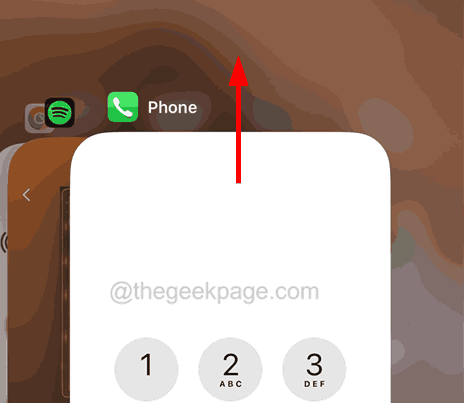
Step 4: After it’s closed, go to the home screen page and reopen the Phone app by clicking on its icon.
Fix 2 – Turn Off the Call Forwarding
Step 1: Open the Settings app.
Step 2: Go to the Phone option.
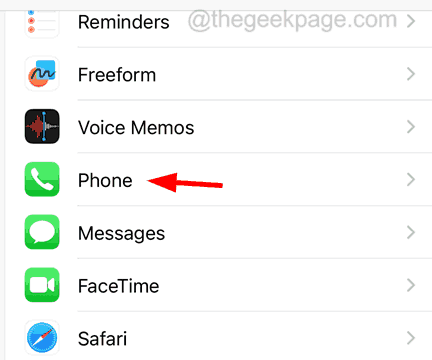
Step 3: Then click on the Call Forwarding option.
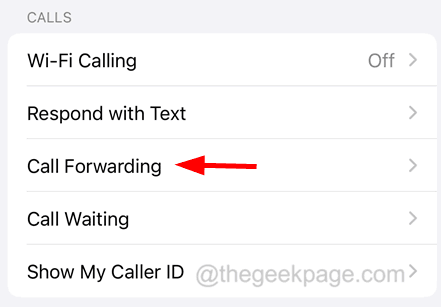
Step 4: Wait for a few seconds till it loads the details.
Step 5: Click on Call Forwarding toggle switch to disable it as shown in the below screenshot.

Fix 3 – Refresh the Mobile Network connection
If there is any disturbance in the mobile network signal around you, it can also be responsible for causing this problem. Therefore, you need to refresh the mobile network signal via Airplane Mode as explained below.
Step 1: Go to the Settings page.
Step 2: Tap on the Airplane Mode’s toggle switch to turn it on.

Step 3: Once it is activated, it will disconnect the mobile signal from your iPhone.
Step 4: We recommend waiting for around 2 minutes and after that, you have to deactivate the Airplane Mode by tapping on the toggle button once again from the settings menu list.

Fix 4 – Reset Network Settings
Some iPhone users have reported that they were able to rectify this issue by resetting the network settings on their iPhones. After they have reset the network settings, they were able to read the voicemail like before. So we suggest our users also try performing the reset network settings on their iPhones.