Just like the Hulu, Disney + or Netflix, CBS All Access is another popular American streaming service that’s known for its wider range of content. Some of which includes, their originals, content from their library and live streaming. However, this service is not yet open to all countries like the other big names, and rather stays within the boundaries of US. Therefore, if you are trying to access CBS All Access from anywhere else but US, the streaming quality may take a hit.
Does Using a VPN Help Improve CBS All Access Streaming?
VPNs are quite popular, especially to stream content that’s forbidden in your country. It’s basically, a quick way to bypass geoblocking. But, the geo-restricted websites are more advanced these days and are hence, capable of identifying the VPN connection attempts and blocking them successfully.
However, even people within US have been reporting problems with the CBS All Access streaming like buffering during live stream, compatibility with devices, and freezing videos. Users would specially encounter streaming issues with their latest originals or sudden crashes during show premiers. While the mobile devices based on Android and iOS work just fine using the CBS app, the other versions meant for smart TVs, Windows 10 computers or the video games lead to different streaming problems.
The sudden crash could be due to the network congestion when a huge number of viewers would log in at the same time for s specific show.
And for that reason, we have compiled this guide on some of the possible solutions for the CBS All access problems that you might be facing. This guide will help you identify the issues and try the fixes to see if they work.
How To Fix CBS All Access Streaming Issues
CBS All Access buffering problems
A huge number of CBS All Access users experience buffering issues while streaming a content on the app and that can be quite frustrating, especially when you are trying to stream your favorite show. However, the fact that you do have access to the streaming service in the first place is a solace. While buffering can be annoying, it’s comparatively less of a headache. Below are some of the possible fixes that can help you stream your content smoothly:
Method 1: Uninstall and re-install the CBS All Access app back on your device or system.
Method 2: Refresh the CBS All Access page in your browser, by clicking on the icon next to the web address bar.
Method 3: Restart your device or system.
Method 4: Reboot your router and/or modem.
Method 5: Use a wired connection and not wireless. This is because, the wireless connection may lead to packet loss and thus, the disruption.
Method 6: Skip the router and rather connect directly to your modem or home connection.
Method 7: Try switching to mobile data as this may cut down the internet issues to a larger extent.
Method 8: Get a higher grade Internet plan that offers increased bandwidth.
Method 9: Use a reliable VPN service and this should fix the buffering issue during the peak hours and avoid network congestion.
Method 10: Check for any damaged component on your network like broken cables or outdated drivers, and troubleshoot the issue.
Buffering due to network congestion
A few things to note would be, the buffering issue that you may encounter during peak viewing hours, or for certain shows that have viewing possibility, it’s highly possible that the issue is due to network congestion. This is because, the servers get overloaded due to millions of viewers using too many devices at the same time, everyday. This high network traffic leads to packet loss, thus, failing to deliver the content to you as smoothly it should.
How to fix network congestion issue
You can try fixing the issue on your end and see if this helps improve your viewing experience:
Method 1: You can try changing your Ethernet cable from Cat 5 to the premium Cat 6 ones and see if it works.
Method 2: Update the router’s firmware and check if it fixes the streaming issue.
Open browser > type the IP address of the router > input login details > look for the Firmware or Update section > download the latest update available for the firmware from the manufacturer website > complete update > restart the router.
Method 3: Update the network adapter drivers and check if it resolves the buffering issue.
Step 1: Right-click on Start and select Device Manager.
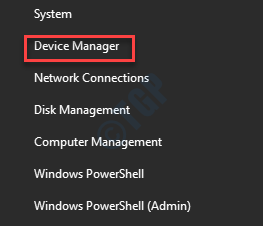
Step 2: In the Device Manager window, expand the Network adapters section and right-click on the default driver. Then, select Update driver.
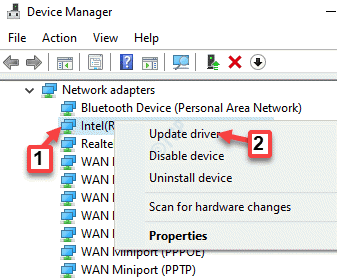
Step 3: In the Update driver window, click on the Search automatically for drivers option.
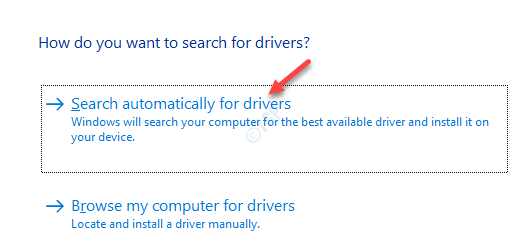
Now, wait till Windows detects the latest updates and automatically completes the installation of the update.
Restart your PC, open the CBS All Access website and the buffering issue should be gone.
Method 3: Connect to the CBS ALL Access website using a VPN and see if it fixes the problem. Try using a well-known and reliable VPN.
Before that, just make sure that you have checked if the issue is not due to network congestion.If the issue is indeed due to network congestion, there’s no point investing in a VPN, as it will be of no help.
CBS All Access not working on Roku
Roku is one of the most widely used streaming devices in USA, however, the users often complain about compatibility problems. The CBS All Access app either seems to be having some connection issue with the Roku devices, or the Roku devices fail to sycn with the service. In fact, users are unable to get access to the app library or sometimes, cannot even start the app at all and are rather sent back to Roku’s main page. However, they can view the live TV flawlessly.
We have listed a few possible fixes that may help your Roku device to get connected to the CBS service:
Method 1: Reboot your Roku device
- For the Roku player: Navigate to Settings > System > System restart.
- For the Roku TV: Navigate to Settings > System> Power > System restart.
- You can also disconnect the Roku device’s power source, wait for a while and then connect it back.
Method 2: Instead of the wireless connection, try using a wired connection.
Method 3: Reboot your router and/or modem and check if the issue is resolved.
Method 4: Try contacting the CBS customer support to check if there’s issue on their end.
Method 5: Make sure you’re using the latest CBS All Access app version – Check if the CBS All Access service version is updated and is running the latest version.
Method 6: Update the firmware of the Roku device to the current version.
Method 7: Click on the Home button on the Roku remote.
- Go to the Settings option, and then click on System.
- Click on System update and you will see the current software and build version. It will also display the date and time of the latest update.
- Click on the Check Now option to manually check for updates.
- Those facing problems, reboot the modem/router and then restart the CBS channel (make sure that you have checked your Internet connection)
- Check your network connection using this process: Go to Home > then click on Settings > navigate to Network > finally, click on the Check Connection option.
Above are some of the generic solutions which you might have already tried. Below are some of the targeted fixes that have better chances to fix the issue.
Resetting the channel on Roku
Let’s see how to reset the CBS All Access channels on Roku:
Step 1: Click on the asterisks symbol (*) on your Roku remote
Step 2: Select the Remove channel option.
Step 3: Click on the Settings option.
Step 4: Navigate to System category.
Step 5: Select the System restart option
Step 6: Now, wait till the device reboots.
Step 7: Once restarted, include the CBS All Access channel once again.
Check if the issue is fixed now.
Clear your Continue watching queue
Apparently, users are having issues with Roku devices, as it sends them back to its home page, whenever you try to load a latest high-resolution show. In fact, users could easily stream shows in the Continue watching queue, but could not stream new shows. The problem being, you are unable to clear the Continue watching queue and the only option left is to possibly complete watching the shows in the queue before you start streaming a new show.
This device doesn’t support a subscription to CBS All Access
Sometimes, the CBS All Access app updates may cause an issue between the service supporting devices and the service. The supporting devices that worked perfectly fine with the CBS All Access service a while ago, all of a sudden stop syncing. But, this is not a problem that happened instantly. The app updates are important because it improves the overall performance of the service, and also support more devices.
However, it may be possible that your device is outdated and is not compatible with the newer version of the app. Therefore, if your Roku device stops working all of a sudden due to the above reasons, there’s no other option but to change the device. In such a case, you may want to switch to other streaming devices like Chromecast, etc.
CBS All Access freezing
The CBS All Access app freezing is a common issue. It’s not similar to the buffering or just playing audio/video problem, but it’s rather when the screen goes all blank, you see an ad or an image loads endlessly. You may also see a message as “video unavailable” or the “the app is frozen”. While the issue can occur when you are trying to view a new show, you may also see advertisements every so often with the basic plan and see a frozen screen after the advertisement is over.
The issue is more common with the Fire TV and is this case, simply restarting the Fire Stick or the Fire TV may resolve the issue. Once you have done a reset or restart for the device, you should not experience the freezing issue anymore. This could be a quicker and better solution.
However, you can also try the below solutions and see if they work:
Check your browser
This method is for those who do not have any ad blocking extension installed:
- Check if all your browsers are updated to their latest version. You can check this on whatsmybrowser.com Follow the on-screen instructions (if any) to update your browser to the latest version (if listed).
- Double-check if your browsers support streaming of the CBS All Access service.
- Delete the cache, cookies and browsing history. of your browser For help, click here.
- Reload your browser by clicking the “reload” symbol next to your address bar.
- Exit the browser and launch the browser again.
- If none helps, try using a different browser. You can choose from Chrome, Firefox, Safari, Edge, or theInternet Explorer.
Disable ad blockers
If you have an ad blocking extension or add-on installed in your browser, there’s a high chance that it’s preventing the playback, thus preventing you to stream the shows.
Disable Tracking Protection for Firefox
If Mozilla Firefox is your default browser and if its tracking protection is turned on, that would be the primary cause of the issue:
Step 1: Open Firefox and click on the three parallel lines on the upper right side of the screen. Select Options from the menu.

Step 2: In the preferences window, go to the left side of the window and click on Privacy & Security.

Step 3: Now, on the right side of the pane, under the Enhanced Tracking Protection section, select Strict.

Check your Internet connection
To run streaming services, you should have a high speed connection with a speed of 4 MBPS or more. This is also the minimum streaming speed required to view shows on the CBS All Access service. When in doubt, run a speed test at and if your internet speed is on the lower side, get in touch with your Internet Service Provider (ISP) to check how the speed can be increased. They may recommend you to upgrade the internet package for higher speed. Checking the minimum system requirements for your device or PC is also recommended.
If your system is running on an internet connection speed of 4 MBPS or more, then restart your router as shown below:
- Disconnect the power cord from the power source.
Note: If your modem is separate, make sure that you disconnect the modem’s power first.
- Now, wait for a couple of seconds and reconnect the plug to the modem.
- Once your router is back on, open the cbs.com website and now check if you can stream the website.