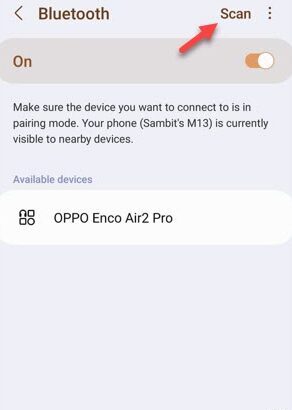Facing some issue while pairing the bluetooth headset with your Samsung phone? It is hard to find anyone who haven’t faced a pairing issue with their headphones at least once or twice. The reason so many users face this bluetooth pairing issue is just not a single one, but there are some quick and few solutions available that can pair the bluetooth headphone with your phone.
Quick Fixes –
1. Just turn off the bluetooth on your phone. Then, wait for a few seconds and turn it On again.
2. The second quick workaround you can try is to restart the phone. When the phone does restarts, turn on the bluetooth and retry.
Fix 1 – Force connect the headphone
Force connect the headphone from the phone. Sometimes, if you have connected a paired headphone to any other device, it may not pair with your device.
Step 1 – To force reconnect the headphones, just tap&hold the Bluetooth icon so that you can view all the headphones there.
Step 2 – If you have already paired your headphones before, the name or ID of that should show up there.
Step 3 – Tap the headphone on the list to connect to it.
This way, you can force the bluetooth on your phone to connect with the headphones.
Now, if you don’t find the headphone on the list you have to pair it with the phone first.
Steps for pairing the headphones for the first time –
Step 1 – Swipe down to find the Bluetooth icon on your phone.
Step 2 – Press and hold that until the main Bluetooth page opens up.
Step 3 – You will find the “Scan” option on the top.
Step 4 – Now, put your Bluetooth headphones on the pairing mode.
Step 5 – Wait for the name of the Bluetooth headphone to show up on your Bluetooth page.
Step 6 – Tap that once to connect to it.
Usually, when you first pair the headphones, you need to permit some permissions. Or, you may not allow this permissions if you don’t prefer.
Step 7 – Tap “Pair” to proceed and complete setting up the Bluetooth headphone.
Play a song and give the Bluetooth headphones a go.
Test if those are working or not.
Fix 2 – Turn off the Bluetooth of other devices
Before going further, make sure the Bluetooth headphones isn’t already connected to other devices such as laptops, TVs or anything else.
To be 100% sure about this, make sure there is no other Bluetooth device lying around around the proximity of the headphones and the phone. Even if you have multiple phones, make sure to turn off the Bluetooth of those as well.
Fix 3 – Forget the Bluetooth device and reconnect
Forgetting the device ID on the phone and reconnecting it is the best option to fix this issue. This way, the phone will treat the headphones as a new device.
Step 1 – Just press & hold down the Bluetooth icon (ᛒ) on your phone. This will open up the list of Bluetooth devices.
Step 2 – You will find a small gear icon (⚙️) beside the headphones.
Step 3 – After getting into the Bluetooth settings, use the “Unpair” option to forget the bluetooth device.
If there are any prompt, go forward and complete the process.
After forgetting the bluetooth device, you have to repair it with your phone.
To do that, follow these steps –
Step 1 – Turn on the Bluetooth and put the headphones in the pairing mode.
Step 2 – Hold the Bluetooth icon for a few seconds to open the full settings.
Step 3 – Now, your phone should already be scanning for the devices. Otherwise, touch the “Scan” option once to start the scanning process.
Step 4 – When you see your headphones there, tap it to pair with your phone.
Once you have paired, it won’t give you the connecting trouble again.
Fix 4 – Connect the headphone to other devices
This is a test procedure where you just connect the headphones to other devices and test whether the headphones are connecting to that or not.
Step 1 – Just turn the Bluetooth on your Laptop or any other mobile phone.
Step 2 – Pair the headphones (following the steps of Fix 1) and test.
If the headphones doesn’t pair/connect or you can’t hear anything from the them, the headphones may not working functioning properly.
Fix 5 – Reset all the network settings
The final option in our list is to perform a network settings reset on the phone.
Caution – Resetting the network configuration does eliminate all the network-related data stored on your phone.
Step 1 – Just open the “Settings⚙️” on your phone.
Step 2 – Get down straight to the “General Management” to access that settings.
Step 3 – You have to open the “Reset” settings.
Step 4 – Now, on the following page, touch the “Reset network settings” to reset all these settings.
This reset process just take a second to complete.
Now, pair the Bluetooth headphones with your phone afresh and enjoy it!
You won’t face this issue again.