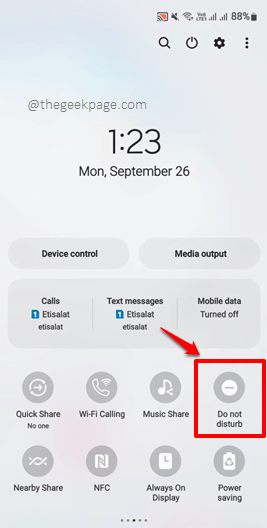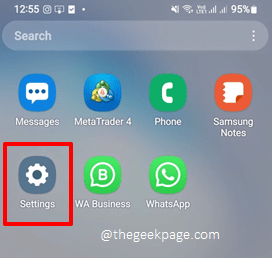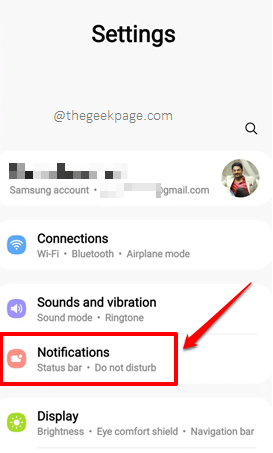The DND (Do Not Disturb) feature is an amazing feature that puts your phone in a no-disturb mode. Once enabled, this feature blocks all the calls and messages that come to your phone. It also puts your phone on silent mode and lets you enjoy complete peace for the period you want it to be that way. Well, all is good as long as you get to control when the DND mode should be turned off and turned on. If your device itself decides when to turn your phone into DND mode, then that can result in a disaster as you could miss important calls and updates! Unfortunately, due to various reasons, it is often reported by many Android users that their phones enter the DND mode by themselves.
In this article, we have explained in detail what all reasons could result in your phone entering the DND mode by itself and what all solutions you can try to prevent this from happening at all. So, without any further ado, let’s jump straight into the article!
Note: Please note that the settings options provided by different phone models and versions are different. Here in this article, we have used the device Samsung Galaxy Note 10 Lite with Android OS Version 12 to explain the steps with screen snaps. However, the settings screens might be different in your device. In that case, if you have any queries, please reach out to us through the comments section.
Solution 1: Do not Press Volume Down Button Repeatedly
In some Android phones, the DND feature gets activated if you press the volume down button repeatedly. So, when you decrease the volume, make sure you don’t press the volume down button repeatedly, and also make sure that you don’t keep it pressed down for a long time.
Solution 2: Make Sure DND is Turned Off from Notification Panel
There is a quick access icon on the notification panel for the DND feature. To view it, simply pull down the notification panel. If you cannot find the DND icon on the first set of icons, swipe left to view the second page, and so on. Once you find the Do not disturb icon, make sure it is not turned on. If it is turned on, simply click on the icon once to turn it off.
Solution 3: Turn Off Scheduled DND
By default, some Android phones enter into the Do Not Disturb mode by themselves based on a schedule. This schedule can be viewed and we can turn it off to prevent the phone from entering the DND mode without you manually setting it.
Step 1: From the apps drawer, click on the Settings icon to launch the Settings application.
Step 2: On the Settings screen, click on the Notifications tile.
Step 3: Now, on the Notifications screen, at the bottom, click on the option Do not disturb.
Step 4: On the Do not disturb screen, make sure the toggle button corresponding to the option Do not disturb is turned off.
Also, under the section Schedule, make sure the toggle button corresponding to the option Sleeping is turned off.
That’s it. The DND schedule is now turned off and you shouldn’t be facing the issue anymore.
Solution 4: Update Device to the Latest Software Release
The DND feature automatically turns on by itself issue can happen even if your phone is missing some important updates. This could be already identified as a bug by the manufacturers and they might have even released a patch to fix it. So, if you update your device to the latest software release available, that can potentially solve your issue instantly.
Step 1: Launch the Settings application by clicking on its icon.
Step 2: On the Settings screen, scroll down and click on the tile for Software update.
Step 3: Now you will be at the Software update window.
Click on the Download and install tile.
Step 4: When you are at the Software update screen, you will be able to see if there are any software updates available.
Click on the Download button.
Step 5: Once the download is complete, you will be notified of the same. You will also be asked whether you would like to install the downloaded updates then or later. Choose as per your preference. The phone will reboot to install the updates. Once it boots back, your issue should be resolved.
Solution 5: Try Normal Restart
The very first solution that you should try to fix the DND (Do Not Disturb) feature turning on by itself automatically issue would be to restart your device. A simple restart can often put this issue out of the picture and let’s hope it does the same in your case too.
To restart the device, simply press down the Power button for 2 seconds and then choose the Restart option from the power options available.
However, even after the restart, if you notice the same issue with your device, please try a simulated battery removal restart as detailed in the next solution.
Solution 6: Try Simulated Battery Disconnect Restart
Most of the smartphones these days have unbuilt batteries and it is impossible to remove them. Thus, in this method, we are going to simulate the battery removal operation in your device. However, if your smartphone’s battery can be removed physically, then you can go ahead and do that without going for a simulated battery removal restart.
Press down the Power button and the Volume down button till your phone shuts down. That’s it. You now have performed a simulated battery removal restart on your phone. When your phone boots back, check if your issue is resolved or not.
Note: If pressing down the volume down button and the power button for some time doesn’t do the simulated battery removal restart for you, you can google online for the steps to follow for the same for your phone’s model. For example, if your phone is Samsung, you can Google online with the keywords Simulated Battery Disconnect Samsung.
Please tell us in the comments section which method fixed the issue for you.
There, definitely, are many more articles on your favorite technical topics all on the way. So stay tuned! Happy Geeking till then!