Many iPhone users have expressed their views on the modes that can be applied to their iPhones. The most pleasing mode that soothes the eyes is the dark mode. Do you know you can even enable the super dark mode on your iPhone? Yes, you can. Anyway, Apple has not provided any predefined option to enable the super dark mode on their Settings page.
But we have found a workaround where you can get the feel of a super dark mode on your iPhone and adjust it according to your wish. To find out how this can be done, please continue reading this article where all the steps have been explained.
How to Enable Super Dark Mode on iPhone
Step 1: First of all, go to the Settings page on your iPhone by tapping on the Settings icon from the home screen.
Step 2: Next scroll down the settings page and tap on the Display & Brightness option once.
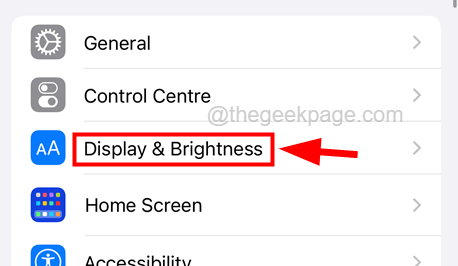
Step 3: On the Display & Brightness page, select the Dark option under the Appearance section at the top as shown in the below screenshot.
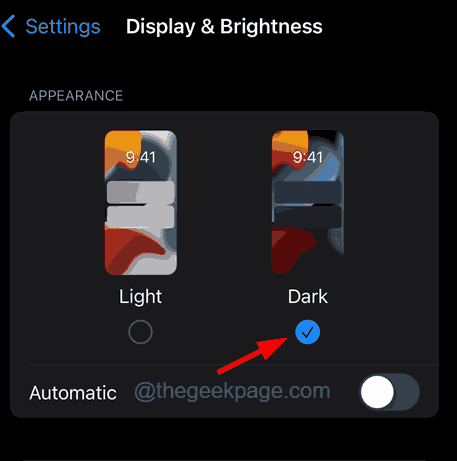
Step 4: This will enable the Dark Mode on your iPhone.
Step 5: After the dark mode is enabled, now it is time to make it super dark mode.
Step 6: To do so, go back to the Settings page again.
Step 7: Select the Accessibility option from the list of options as shown below.
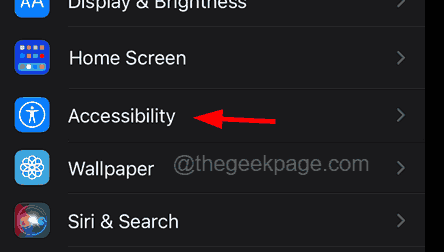
Step 8: Once the Accessibility page opens, choose the Display & Text Size option by tapping on it once as shown below.

Step 9: Scroll down the Display & Text Size page and enable the Reduce White Point option by tapping on its toggle button as shown in the below screenshot.
Step 10: After it is enabled, set its value to 90% by adjusting its slider to the left or right.
