Knowing the Windows 10 version and the build number can be especially useful when you are the administrator of more than one computer and you have to troubleshoot them quite often. While opening the correct System settings window is not a tough job, doing it repeatedly for all the devices can be challenging after a point.
But fortunately, there’s a shortcut for this process using which you can have the Windows version and the build number displayed on your laptop, permanently. Let’s see how.
Solution: Through Registry Editor
Step 1: Press the Windows key + R to open the Run box. Now type Regedit in the search field and hit Enter to open the Registry Editor window.
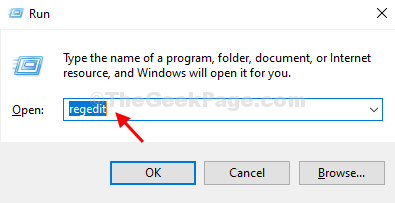
Step 2: In the Registry Editor window, navigate to the below path:
HKEY_CURRENT_USER\Control Panel\Desktop
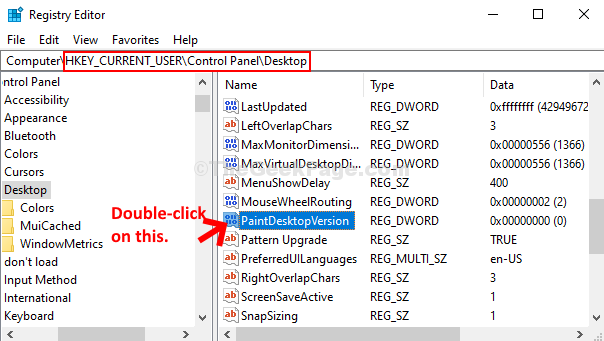
Step 3: In the Edit DWORd (32-bit) Value dialogue box, change the Value Data field from 0 to 1. Press OK to save the changes and exit.
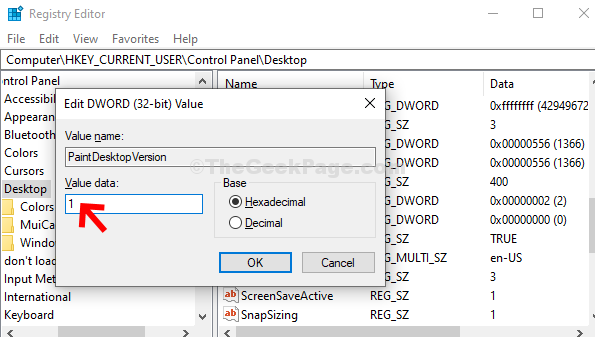
Now, restart your PC and you will see the Windows version and the build number, above the system tray on the bottom right of your desktop.