Using social media platforms on iPhone can be a breeze. While using social platforms we want to also share the latest happenings. If you are a heavy social media user and share all the latest stuff around you with the world then chances are that you like this feature of enabling or disabling the suggested contacts on your phone. The fastest method to share photographs, files, and access Shortcuts activities on your iPhone or iPad is through the share sheet You can also have easy access to suggested contacts from compatible chat programs there. If you don’t see these contact suggestions on your iPhone, you can enable them in the Settings if they aren’t enabled by default on new devices. These recommendations are far from ideal, so you might prefer to disable the row entirely or only show certain contacts.
Disabling the Suggested Contacts Row in iPhone’s Share Sheet
Step 1: Go to Settings and select Siri & Search.
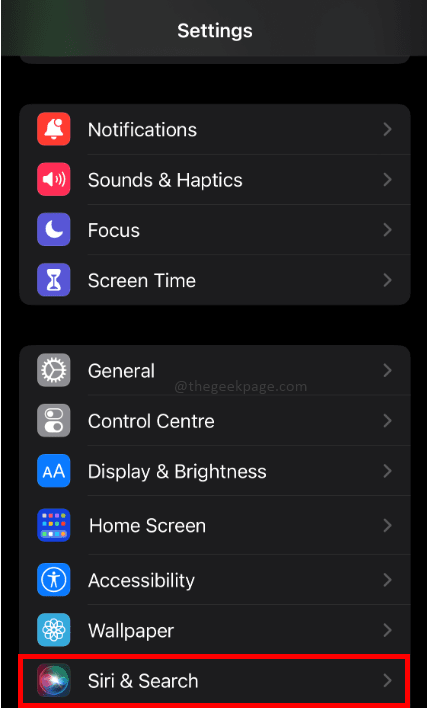
Step 2: Scroll and find the Suggestions from Apple section toggle to disable the Show when sharing.
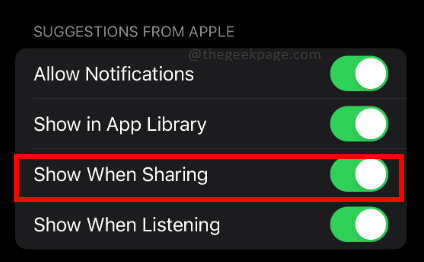
Step 3: As you toggle it should appear that the Show when sharing is disabled.
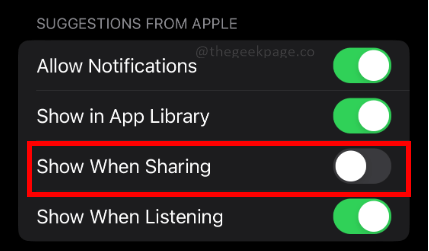
By turning it off, Siri won’t make any contact suggestions when you’re sharing content and the row will be completely removed. Simply turning the toggle back on will display the contact suggestions once more. That is how to delete the Siri-suggested contacts from the sharing sheet on an iPhone. While this method will disable all share contacts in the list there might be times when you need to restrict or customize certain selected contacts from appearing in the contacts. This can be done without disabling the entire suggestion row.
Customizing Suggested Contacts appearing while sharing
Step 1: When you want to share anything interesting Open the Share sheet on your iPhone.
Note: In this example, a screenshot from an Application is being shared with contacts.
Step 2: Tap and hold on to that contact until a context menu appears.

Step 3: Tap on Suggest Less

This will ensure that Siri will suggest this name lesser when you want to urgently share interesting stuff on social media. This feature can be annoying to some while to some this might appear as magic and something unreal. This feature is available on iOS 13 and later so always ensure to keep your phone up to date to receive the latest updates and to utilize the latest feature which your iPhone has to offer. Tell us in the comments whether you liked this feature of disabling the sharing sheets.