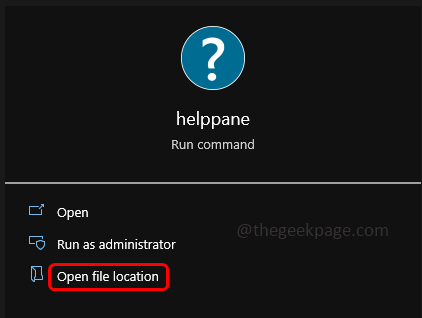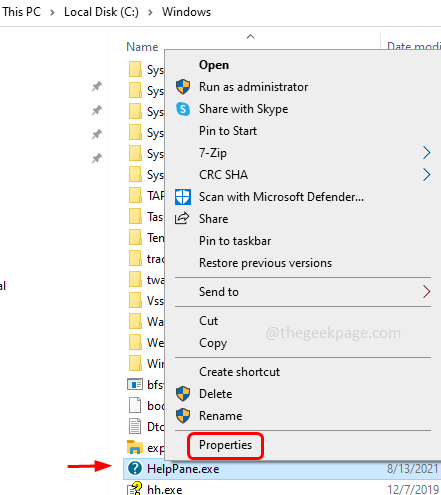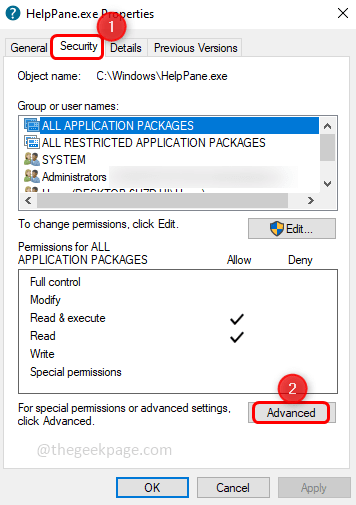Are you annoyed with the pop-up ‘How To Get Help In Windows 10’? As Windows users, we know that if the f1 key is pressed it directs us to the help page. It is been made easy to search for help but it is also annoying when continuously popped up. There might require an ownership/permission change or check the f1 key to stop this pop-up. In this article let us see how to disable/stop the pop-up on Windows 10.
Method 1: Check The F1 Key
Before trying other methods, check if the f1 key in your keyboard is stuck. In the windows system, if the f1 key is pressed, it points out to the ‘How to get help in Windows 10’ page. Make sure the f1 key is not stuck and still if you are getting the pop-up then check out other methods.
Method 2: Change The Permissions And Rename Helppane.exe File
Step 1: In the windows search bar type helppane and click on Open file location from the search result.
Step 2: In the appeared window scroll down and find helppane.exe
Step 3: Right-click on helppane.exe and click on properties.
Step 4: Select the Security tab and click on the Advanced button.
Step 5: To change the owner, click on the change option.
Step 6: Enter your username and click on check names it will find the name and click OK.
Step 7: Now the owner is changed. And re-open the window as mentioned in [Step 4]
Step 8: Select each entry under permission entries and click on remove. A pop-up will appear click on Yes.
Step 9: Likewise, remove all the other entries apart from your username. Then click on OK.
Step 10: Give full control to the user, so click on the Security tab as said in [Step 4], then select the user and click on Edit.
Step 11: In the appeared window select the user again and in the permission for users section, check all the boxes to give full control.
Step 12: To save the changes click on Apply and OK.
Step 13: Now rename the Helppane.exe file like helppane_old.exe or any other name.
Step 14: A pop-up will appear click on Continue and then click on Yes. Now the file is renamed and also the pop-up will be disabled.
That’s it! Hope this article is helpful. Comment below which method helped you.