In the modern world, a single touch on mobile can connect people across the world. We would have stored multiple contacts in our iPhones as we use them for the day-to-day purpose of contacting people. As a normal user on average 1000 contacts will be there on each phone in the modern world. iPhone provides a facility to store contacts in the cloud so that they can be accessible to all your apple devices. There will be scenarios you might not need a few contacts stored for the future. There might be reasons to delete contacts like the number is not active anymore, saving a wrong contact or many more such reasons. If you delete such contacts only from mobile there will be a chance that contacts get restored from the cloud. So it’s important to know how to delete contacts from the cloud and how can you delete multiple such contacts in one shot. Follow the steps to delete multiple iPhone contacts together from the cloud.
How to Delete Multiple Contacts through iCloud
Step 1: Open your browser and go to www.iCloud.com.

Step 2: Sign in with your Apple ID and password.
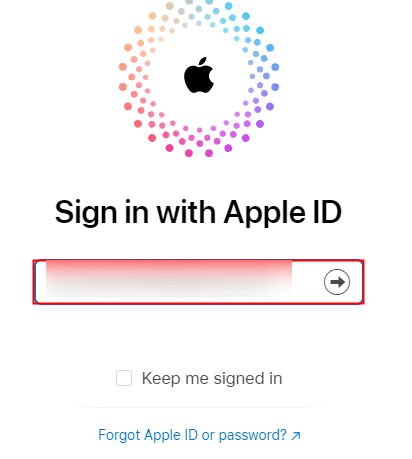
Note: In some cases, you may be asked to enter a 2-factor authentication code which will be sent to your iPhone as an additional security feature
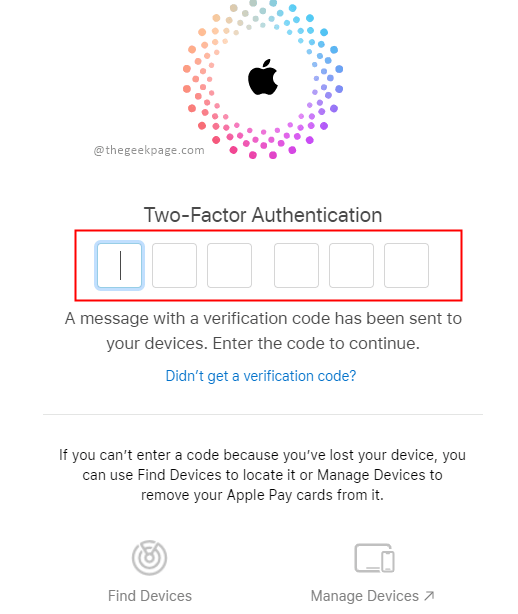
Step 3: Scroll down to see the tab which contains the Contact details.

Note: This depends on the browser and the OS you are using. for the current example, we are using the Windows OS and Chrome Browser. This can be done on Apple Laptops as well.
Step 4: Scroll down to the bottom of the page to check the total number of contacts on your iCloud.

Note: Make sure you have synced the contacts with iCloud on your iPhone.
Step 5: Now select the Contacts that you want to delete by pressing the Control button on your keyboard and using your left mouse click.
Note: You will see the names appear on the right side of the screen to confirm your selection.

Step 6: Now click on the Settings button on the bottom left corner of the screen.

Step 7: Select Delete from the options.

Step 8: In the dialogue box that appears please select Delete again to confirm.

Note: Please remember that this will delete the contacts permanently from your iCloud as well as from your iPhone. This way you can delete any number of contacts from your iPhone.
That’s all! Hope you got rid of useless contacts in your iPhone. Also hope that the article was useful and informative. Please comment and let us know what were the reasons you wanted to delete your contact, whether you perform single contact deletion or prefer multiple contacts deletion. Thanks for reading!!