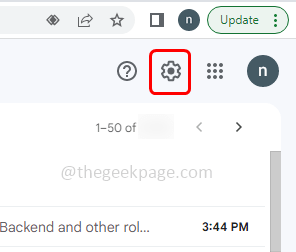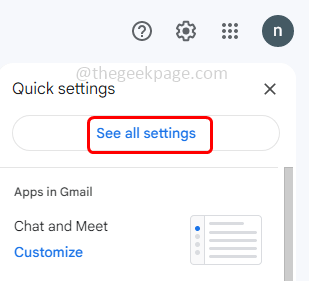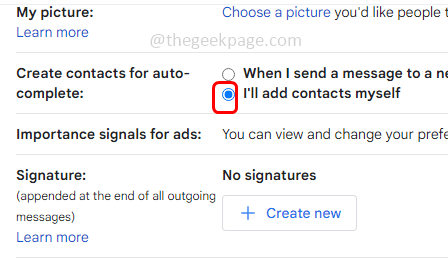When you compose an email and start to type the email address in the To field, the Gmail starts showing you suggestions of the email address from your contacts to make it easy. This is the autofill or autocomplete email address feature present in Gmail. However this feature can also be a distraction to the user. For example the feature can suggest the recipients old email address which is pretty similar and the user can mistakenly send the email to a wrong account. So in order to remove the contact from the Google account or remove the email address or disable the auto complete feature follow this article until the end and get the to be done steps easily.
Method 1: Disable Auto-Complete Contacts
Step 1: Open the browser and log in to your Gmail account
Step 2: Click on settings (gear icon) which is beside your profile at the top right corner
Step 3: Select See all settings button
Step 4: In the appeared page, find Create contacts for auto-complete
Step 5: Beside it select I’ll add contacts myself option by clicking on the radio button beside it
Step 6: Scroll down and click on Save changes button to save the changes made.
Method 2: Delete The particular Contact From The Google
Step 1: Open the browser, copy and paste the below address into the browser search bar. Then hit enter
contacts.google.com
Step 2: The list of your contacts will appear. Find the contact or email address that you want to delete
Step 3: You can either hover or click on the contact that you want to delete
Step 4: Click on the three dots on the right side of the contact
Step 5: Then click on the delete option
Step 6: In the confirmation pop-up, again click on move to trash. Now whenever you type the recipient’s email address in Gmail, you will not find that particular email address because the contact will be deleted.
Method 3: Edit And Remove The particular Email From The Contact
Step 1: Open the browser, copy and paste the below address into the browser search bar. Then hit enter
contacts.google.com
Step 2: The list of your contacts will appear. Find the contact or email address that you want to delete
Step 3: Click on the edit button at the right side of the contact
Step 4: Hover on the email field there appears a cross mark beside
Step 5: Click on the cross mark to remove the email
Step 6: To save the changes, click on the save button at the right side.
That’s it! I hope this article is easy to follow and helpful. Thank you!!