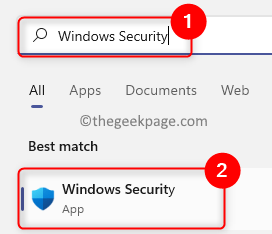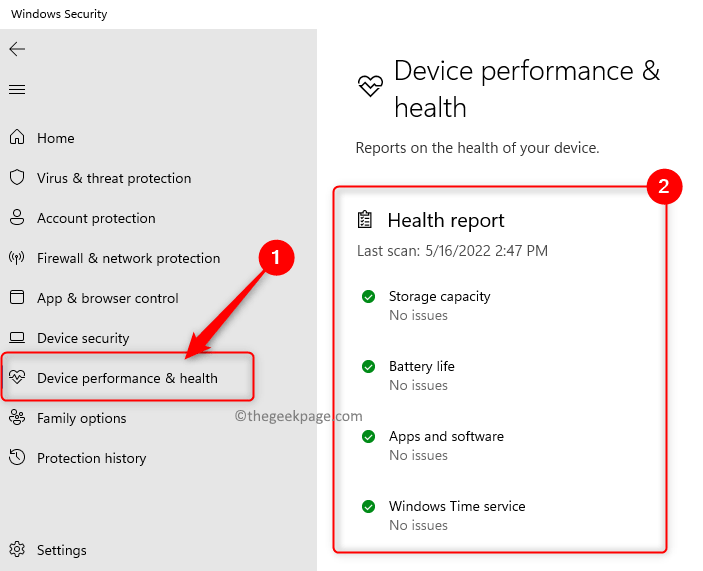Windows PC is frequently observed by Windows Security for issues to keep your system protected by providing the user with a report that gives information regarding the PC health and in turn gives suggestions to get rid of those issues. The health report is displayed on the Device performance & health page in Windows Security. As soon as this page is opened, a health scan is run for the device by Windows Security. So, whenever you reach this page, you will be seeing the time when the last scan for the device was performed and this time will be the current time on your system.
Other than the time when the scan was run, you are shown the status of the areas for which the health is tracked on your PC. The key areas are as below:
1. Windows Time Service: It is an important requirement that your system time be correct as the system processes running are dependent on the time accuracy.
2. Storage Capacity: Gives information if there is a low disk space issue on your PC.
3. Battery: Generally, this area is checked for a laptop or a PC that runs on battery power to check if there is anything that is straining the battery.
4. Apps and software: Checks for applications that are failing to run or that require an update.
Check the Device Performance and Health Report in Windows 11
1. Tap the Windows key on your keyboard and type in Windows Security in the Windows search bar.
Select Windows Security in the result list that is displayed.
2. Once you are in the Windows Security, select the Device performance & health tab in the left pane.
This opens up the Device performance & health page for you.
3. On this page, you can see the reports regarding the health of your device.
This page presents the device health report based on the four key areas mentioned above.
If there is a green check next to these key areas, it means that there are no issues currently.
A yellow mark next to the key areas indicates that you need to check them again.
You can click on these key areas to see if there are any recommendations that can help resolve the issue.
Thanks for reading.
We hope this article has been helpful to you in getting the device health report for your Windows 11 PC. Comment and let us know your opinions and thoughts on this.