Apple ID is the authentication method used in apple devices to logging to apply devices or to use apple services. It will have the user’s personal details and settings. Whenever a user login to devices with the Apple ID, the settings will get auto-applied to the device. You can create an Apple ID free of cost. Apple ID is a valid email ID with a password. It might be possible that you want to change the email ID with which the Apple ID is associated. Let us see below how we can do it using an iPhone.
Steps to change Apple ID Email
Step 1: Go to Settings on your iPhone.
Step 2: Select your Apple profile name in the Settings screen.
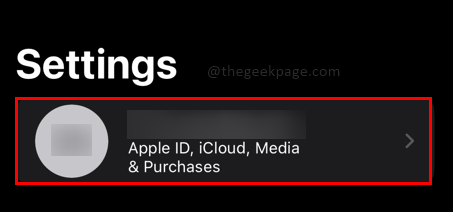
Step 3: Next select Name. Phone numbers, Email section.
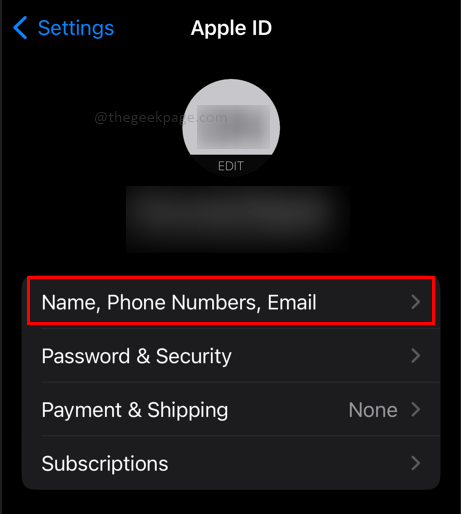
Step 4: Click on the Edit button next to the tab named CONTACTABLE AT.
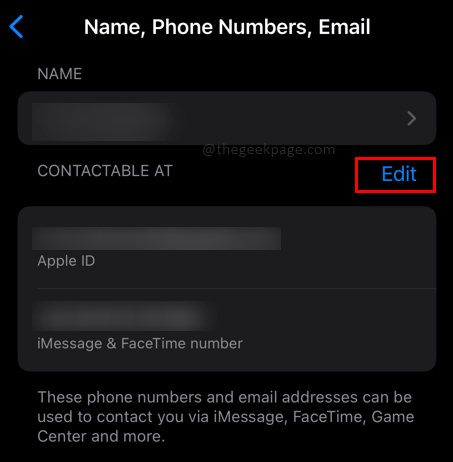
Note: This section will show the email ID you used to register while creating the Apple ID.
Step 5: Click on the Red button next to the email ID to remove the current email ID.

Step 6: Select Delete which will appear on the right side of the email address.

Step 7: Select Continue under the dialogue box which appears next.

Note: The dialogue box will inform you to choose another email ID as your Apple ID.
Step 8: Enter your iPhone passcode as the security measure.

Step 9: In the next section New Apple ID, enter your new email ID and then select Next.

Note: You will receive a verification code on your email ID which you just entered.
Step 10: Please enter the verification code received.

Step 11: Click on Ok in the dialogue box that appears next.

Note: The dialogue box will inform you that your Apple ID is updated.
Following these steps will ensure that your Apple ID will be changed to your desired email address. Hope the article was informative and useful. Tell us in the comments whether you like to keep one email ID constant for all logins or keep different email IDs for different logins and accounts. Thank you for reading!!