Iphones are among the in-demand phones at present with sales running at an all-time high. People love to flaunt the latest iPhone which they buy through different channels like discount stores and online e-commerce platforms. This leads to a lot of them being sold even in duplicate ways. Thankfully there are ways to check out if your iPhone is a genuine one or a fake.
Checking the Serial Number on Apple Website
Step 1: Go to Settings on your iPhone.
Step 2: Go to General.
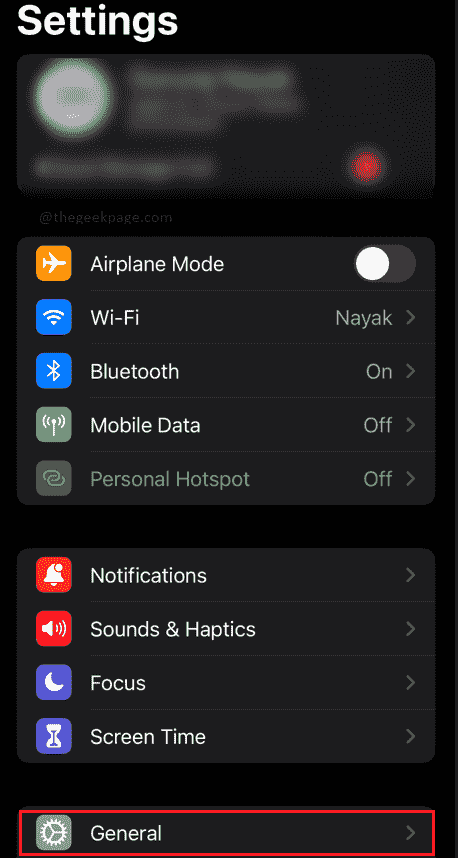
Step 3: Under General, click on About to know more about your phone.
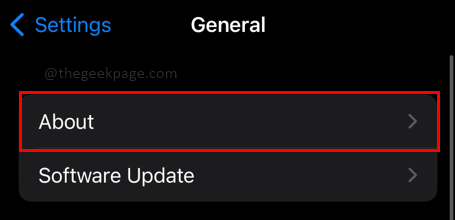
Step 4: You will need to copy the Serial number mentioned in the About section. Press and hold the serial number for a few seconds, and a Copy pop-up appears on the screen.
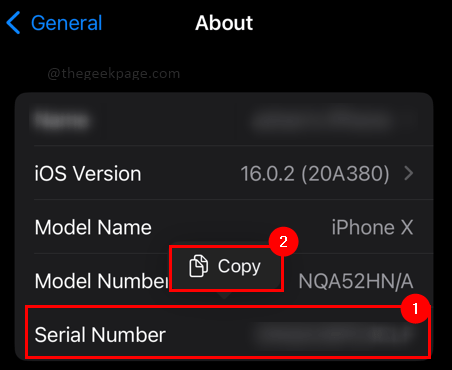
Step 5: Open your browser to go to the Apple website or search for a website on Google.
Note: In this example, we are using the Safari browser.
Step 6: Do a quick google search by typing for Apple serial number check on the address bar.

Step 7: In the search results, click on Checkcoverage.apple.com.

Step 8: Enter your serial number which you copied earlier from Settings. Press and hold on to the box where it asks to Enter your serial number. A paste icon will appear on the screen which you need to click on.


Step 9: Please enter the code in the text box below. Click on Continue.

The next page will show you your phone’s serial number and the name of the phone. This should be the same number shown in your Settings. It should also show a green symbol that indicates a valid purchase date. This will show you that your phone is a genuine one.
Checking the App store on your iPhone
Step 1: Open the App store on your iPhone.
Step 2: Click on the profile icon on the top right corner of the page.

Step 3: Sign in to your apple account to ensure this is a genuine phone.

Note: If the iPhone is not genuine it will not have the original apple app store. Instead, it can take you to some android app or a copy version of the Apple App store which can be clearly spotted if you try to sign in and check.
Checking the iCloud account
Step 1: Go to Settings on your iPhone.
Step 2: Click on your profile name or your phone name.

Step 3: Select iCloud to either sign in.

Note: Alternatively if you are already signed into iCloud you can try using iCloud. If you are unable to sign into iCloud or not able to use it for some reason you will know it’s not an original iPhone.

Checking the default apps on iPhone
Apple iPhone comes with a host of default inbuilt apps. Apps like facetime, calendar, photo, camera, and mail. You will also have the utility section for Compass, calculator, etc.

Checking Siri on your iPhone
Step 1: Press and hold the right-side power button for a few seconds to activate Siri.

Step 2: The Siri log will pop up at the bottom of the screen. Try to use Siri or speak a command to Siri to check if it is working well.

Note: The color of the Siri logo might differ based on the version of the iPhone used or the iOS used.
Checking iTunes software on your system
Step 1: Download the iTunes app on your laptop from the given link.
Step 2: Open the iTunes app.


Step 3: Now connect the iPhone to the laptop using a cable.
Step 4: There will be a progress bar in the iTunes app on the laptop waiting for the phone notification to be answered. There will be a notification on your iPhone. Click on Trust to the iPhone to iTunes.


Step 5: Enter the passcode to approve the computer trusted.

Step 5: Now if your iPhone has any updates, you will see a pop-up to update. You can click on Cancel to continue as of now.

Step 6: Now there will be a pop-up to download iCloud for the laptop. You can choose to click Remind me later to do it later.

Step 7: Now you have you can see your iPhone listed under devices in iTunes. If you are able to see your iPhone listed under devices, you have the real iPhone.

The above-mentioned ways are a great way to ensure you have received a genuine Apple iPhone. Tell us in the comments which version of iOS you use and if you found the above methods useful for your reference.