Dropbox is a file hosting app that allows you to back up your files (photos, videos, documents, etc.) in the cloud storage and share them with anyone. It gained its popularity due to the convenience that it offers by allowing you to access all your files synced with any of your devices, from any location.
However, there are times, when you want to move or change the location of your Dropbox folder to your an external drive like a USB drive. Carrying all your backup data along with your Dropbox folder can be useful. Here’s how you can do it.
How to change the Dropbox Folder Location
Step 1: Click on the system tray, click on the Dropbox icon, navigate to the extreme upper-right corner of the window, click on the drop-down next to your picture (the settings menu), and click Preferences.
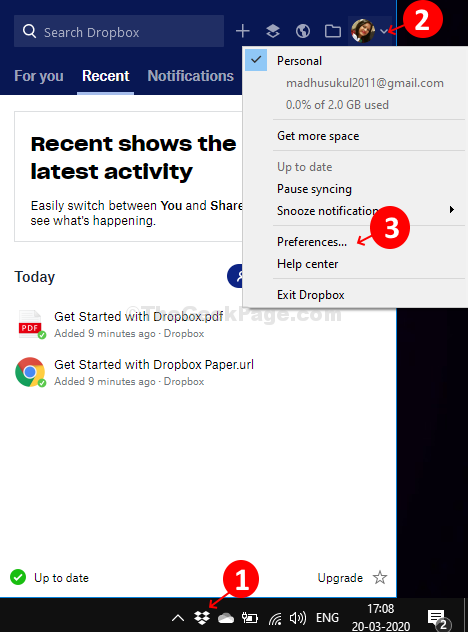
Step 2: In the Dropbox Preferences window, click on the Sync tab, and then click on the Move button next to the location of the folder. Click on Apply and then click on OK to save the changes.
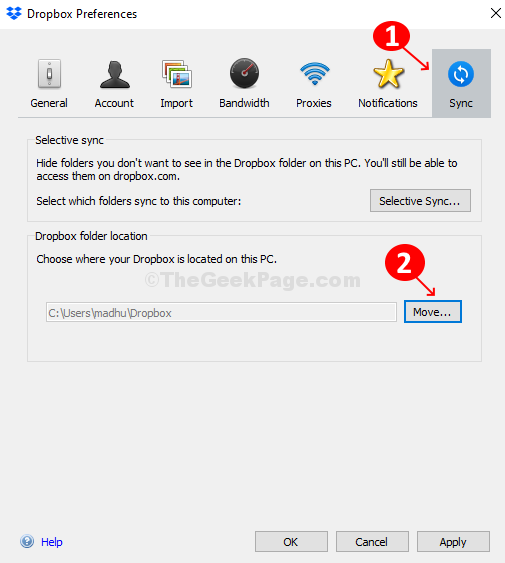
Step 3: Under the Browse For Folder window, select the location where you want to move your Dropbox folder. In this case, we selected the USB (Personal) drive and press OK.
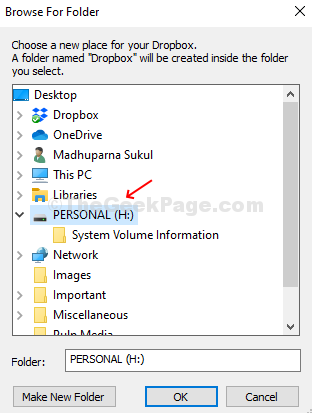
Press OK in the prompt that pops-up to confirm the new location.
Now, you must wait for around 30 minutes for the data to be copied to the new location. Moving the Dropbox folder to another folder on the same drive gets completed in a matter of seconds.