Opening the lid of a laptop usually turns on the screen and as you close the lid, the screen should be turned off. But you can change these settings on your device. Follow this article to change what opening lid of your laptop does.
1. The easiest way to open the Run window is to press Windows key+R.
2. Copy–paste this command and hit Enter.
control.exe powercfg.cpl,,3
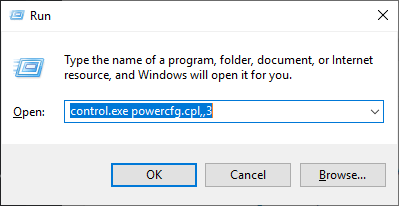
3. Now, in the Power Options window, click on “Power buttons and lid” to expand it.
4. Now, click on “Lid open action” and then click on “On battery:” and from the drop-down select what settings you want to enable on your computer. You can also change the settings in “Plugged in:“.
5. Now, click on “Apply” and “OK“.
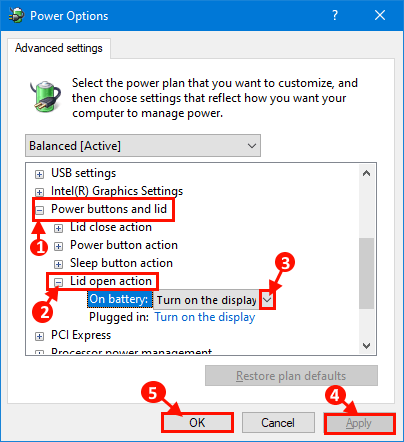
Once you have saved the settings, close the Power Options window. Reboot your device.
What to do if Lid open action is Missing from Power Options
If you can not find the “Lid open action” in Power Options window, follow these steps-
Fix 1 – Using Registry editor
1. Press Windows key + R together to open registry editor.
2. Now, write regedit in it and click ok to open registry editor.
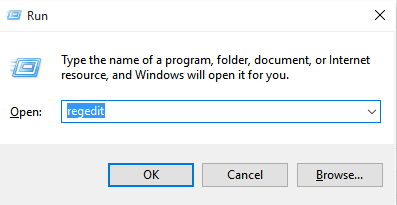
3. Once the registry editor opens up, just click on File and then click on export to create a backup first.
Now, go to the path given below.
HKEY_LOCAL_MACHINE\SYSTEM\CurrentControlSet\Control\Power\PowerSettingsf971e89-eebd-4455-a8de-9e59040e7347ff10e7-23b1-4c07-a9d1-5c3206d741b4
4. Now, in the right side , just double click on Attributes and change the value data to 2.

Now, click on Ok and close the registry.
Fix 2 – Using powercfg command
If still you can’t find Lid open actions Try the steps below.
1. Press Windows key + R key together to Open a Run window.
2. Type “cmd” there and Press CTRL + SHIFT + Enter key together to open elevated command prompt.

2. Copy and paste this command in Command Prompt window and hit Enter to execute this command.
powercfg -attributes SUB_BUTTONS 99ff10e7-23b1-4c07-a9d1-5c3206d741b4 -ATTRIB_HIDE

Now, open the Power Options window, and re-attempt the steps again. You should be able to tweak what opening the lid of the laptop does.
Fix 3 – Restore Defaults in Power Options
Just Open power options again and click on restore defaults.

Note: – For lenovo users
Just start your PC and keep pressing the F2 button (Or whatever may be the dedicated key for going to BIOS) and go to BIOS.
Locate Flip to boot and Disable it.
