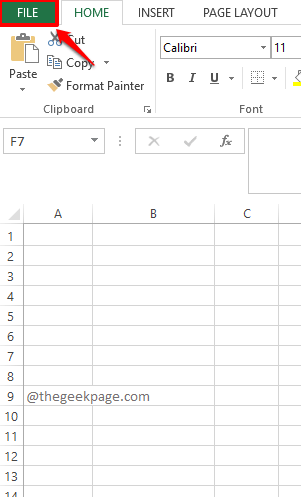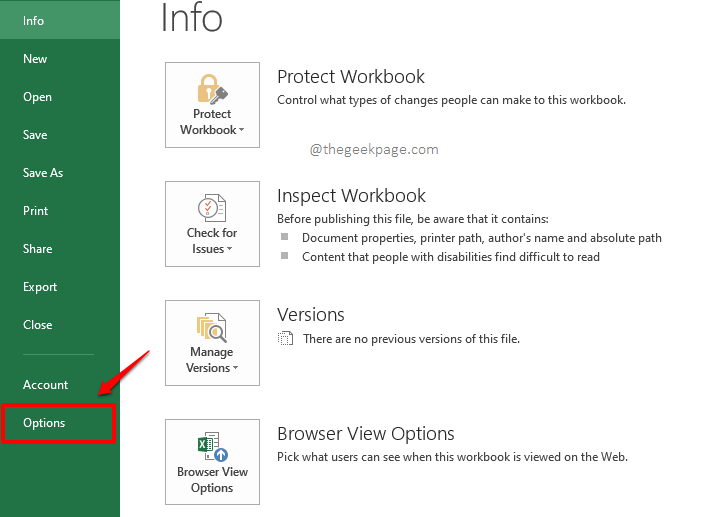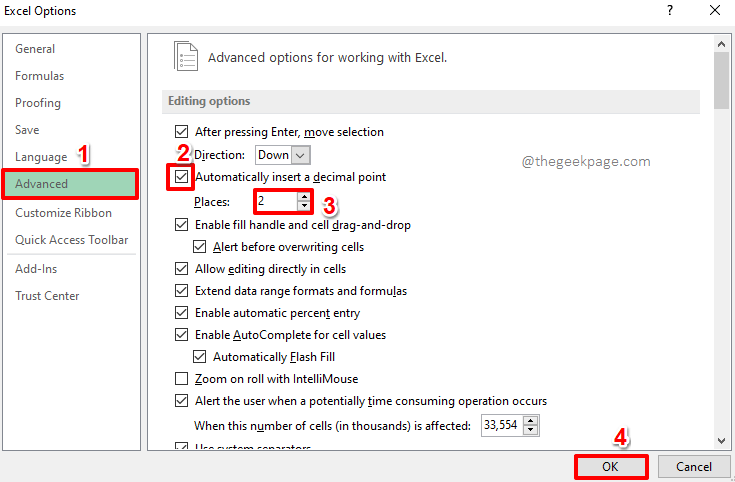Let’s say you have too many numbers to be entered as part of your data entry process. You know that for each number, you need to have 2 decimal points. So if you say 3456, what you mean actually is 34.56. But if you say 3456 to Excel, Excel would take it as 3456 itself, instead of 34.56. But if Excel would understand what you actually mean, wouldn’t it make a huge difference? Wouldn’t typing in 3456 be indeed way simpler and faster than typing in 34.56?
So we just have one question for you. Would it make your life easier, if we give you a quick solution that will automatically insert decimal points to your numbers as and when you type them and hit the Enter key? Well, if you are vigorously shaking your head Yes, this article is for you!
Solution
Step 1: Open Excel and click on the FILE tab at the top.
Step 2: On the left pane of the window, click on Options.
Step 3: As next, on the left side of the Excel Options window, click on the tile named Advanced.
On the right side, check the checkbox corresponding to the option Automatically insert a decimal point.
Right under it, you can set the number of decimal points that you want to be automatically inserted under the field Places. You can either type in the decimal points or use the up and down arrows to set the number. I have set it as two.
Hit the OK button when you are done.
Step 4: That’s it. To test the functionality, type any number in your excel sheet and hit the Enter key.
Step 5: Magic! 2 decimal points are automatically inserted into the number that you typed.
Step 6: Now let’s try entering a one digit number. Hit the Enter key once done.
Step 7: Viola! The one digit number is now converted to a decimal number, just as you wanted.
Please tell us in the comments section whether you could successfully insert decimal points automatically to your numbers as and when you type them and hit the Enter key.
Please stay tuned for more mind-boggling tricks, tips, how-tos, and hacks. Happy Geeking!