Setting Word, Excel & PowerPoint to save files every few minutes can be a real lifesaver for you in case if your work station crashes without any prior warning. After rebooting your computer you will be able to recover the full document, without missing much as Word, Excel & PowerPoint saves the file automatically in the background.
In order to set Word, Excel & PowerPoint save the file, simply follow these steps-
Set Word, Excel & PowerPoint to save files automatically-
NOTE– We are going to show the process in MS Word. As the process is the same for the other two applications (i.e. Excel and PowerPoint ) you can easily configure those two to do the same.
1. Open MS Word on your computer.
2. Now, in the menu-bar click on “File” and then, on the left side click on “Options” which is at the last.
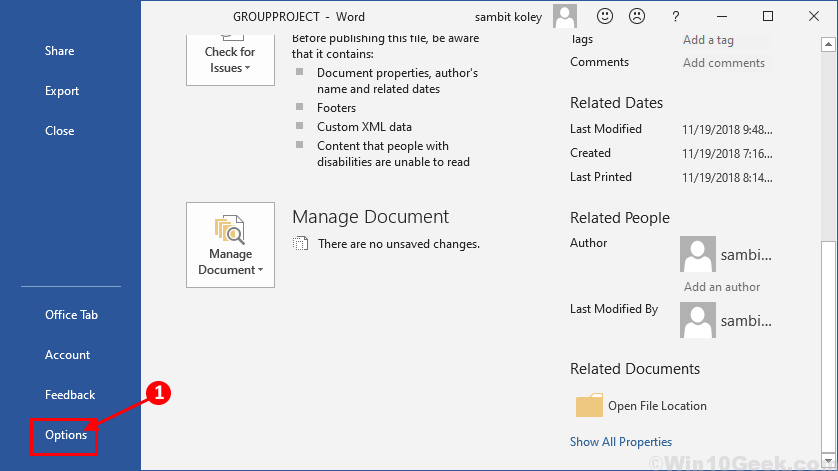
3. Now, in the Word Options window, on the left side, click on “Save“.
4. Then, check the option “Save AutoRecover information every“. Now, set the timer to “2” minutes.
5. Don’t forget to check the option “Keep the last AutoRecovered version“. Finally, click on “OK” to save the changes.
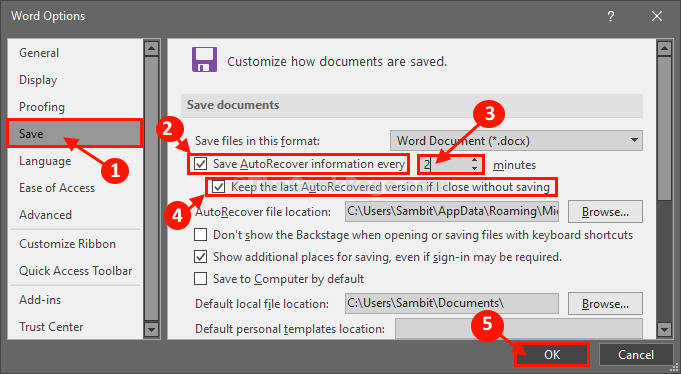
Relaunch Word application on your computer.
After relaunching Word your document will continue to be autosaved in 2 minutes.
Tip–
After attempting these changes, if you notice that Word is stalling or lagging a lot, consider increasing the time period to 5 to 10 minutes in step-4.