The Quota tab in Drive properties is usually referred to as Disk Quotas. Disk Quota allows you to limit the use of disk space for each of the computer users. This is also called as disk space conservation which can be enabled or disabled. This applies to all the system users except the administrator on your laptop. You can reset the limits for the users in quota tab from Drive properties. You can either add or remove the quota tab from the Drive properties. Here in this article, we will show you how to add or remove the quota tab from Drive properties on Windows 10 with the help of Registry Editor.
Note:- Before making any changes in the Registry Editor, Please keep a backdrop in the Registry Editor by exporting it.
How to remove Quota tab from Drive properties on Windows 10
Step 1: To open the Registry Editor.
- Press Windows Key + R together and type regedit.
- Hit Enter key.
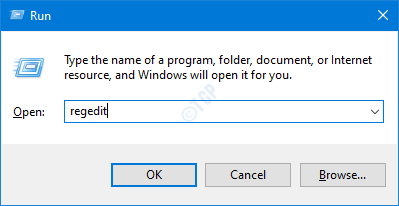
Step 2: Once the Registry Editor opens, go to address bar.
HKEY_CLASSES_ROOT\Drive\shellex\PropertySheetHandlers\{7988B573-EC89-11cf-9C00-00AA00A14F56}
Copy and Paste the above path and hit Enter key as shown below.
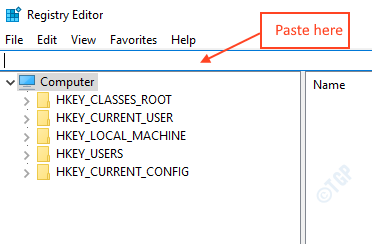
Step 3: After you locate {7988B573-EC89-11cf-9C00-00AA00A14F56} key.
Right-click on it and select Delete.
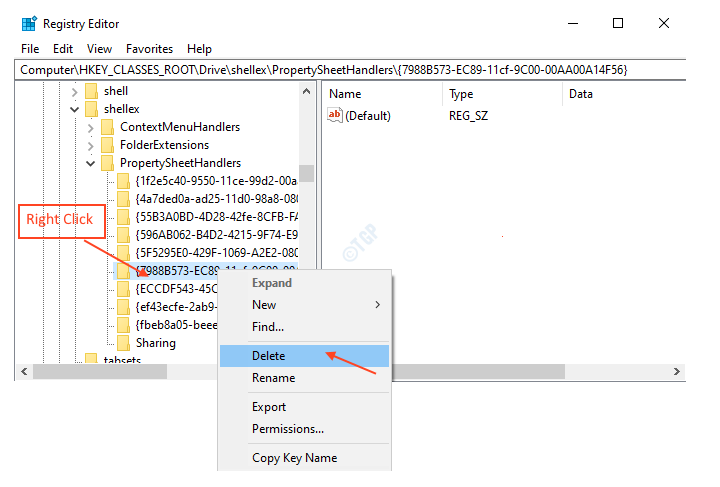
Before proceeding, windows will ask for your confirmation. Click Yes to proceed.

Step 4: After deleting the key, Close the Registry Editor.
Check whether quota tab is removed.
- Open File Explorer by pressing Windows Key + E together on your keyboard.
- Click This PC from the left pane of the File Explorer window.
- Select any drive. Eg. D:\.
- Right-click on it and select Properties from the context menu.

You can see that there is no Quota tab visible in the drive properties. So this is how we can successfully remove it.
How to add back Quota tab in drive Properties on Windows 10
Step 1: Open the Registry Editor from run command box by typing regedit and hitting Enter key.
After Registry Editor opens, copy and paste the below path.
HKEY_CLASSES_ROOT\Drive\shellex\PropertySheetHandlers
Then, Hit Enter key.
Step 2 : Try to locate key named {7988B573-EC89-11cf-9C00-00AA00A14F56} . If it does not exist follow the steps given below.
Right-click on PropertySheetHandlers.
Hover over New from the context menu and click Key.

Step 3: After new key is created.
Rename it by selecting it and pressing F2.
Copy and Paste the following and press the Enter key.
{7988B573-EC89-11cf-9C00-00AA00A14F56}

Step 4: Double-Click on This PC from desktop.
- Right Click on any drive you want. Eg. D:\
- Click Properties from the context menu.
- Check on tabs to see if Quota tab has been added.

Yay! you have successfully added Quota tab in the Drive properties.
Hope this article was helpful to you.
Thank you!