Auto HDR is nothing but High Dynamic Range which is very useful in creating bright and colorful display on modern screens. There is good news for users who are crazy about gaming also. Recently Microsoft launched Windows 11 with the option to enable the Auto HDR for better display which is really easy to do. Let us see in this article how to enable Auto HDR in Windows 11.
Steps to follow to enable Auto HDR in Windows 11
Step 1: Open Settings window by pressing Win + I keys together on your keyboard.
Step 2: Go to System and Click on Display as shown below.
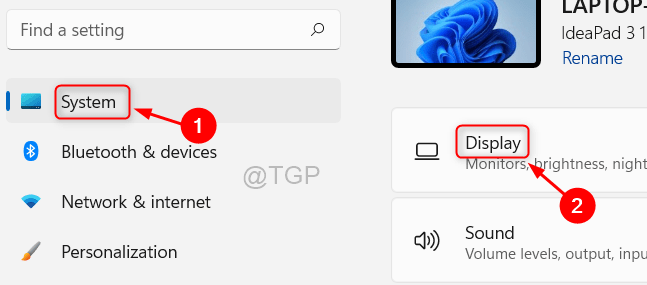
Step 3: After you enter Display, Click on HDR.
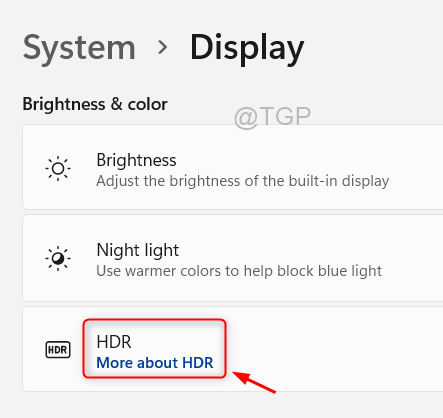
Step 4: Next, Click on Play streaming HDR video toggle button just below Display capabilities to turn it On as shown in the below image.
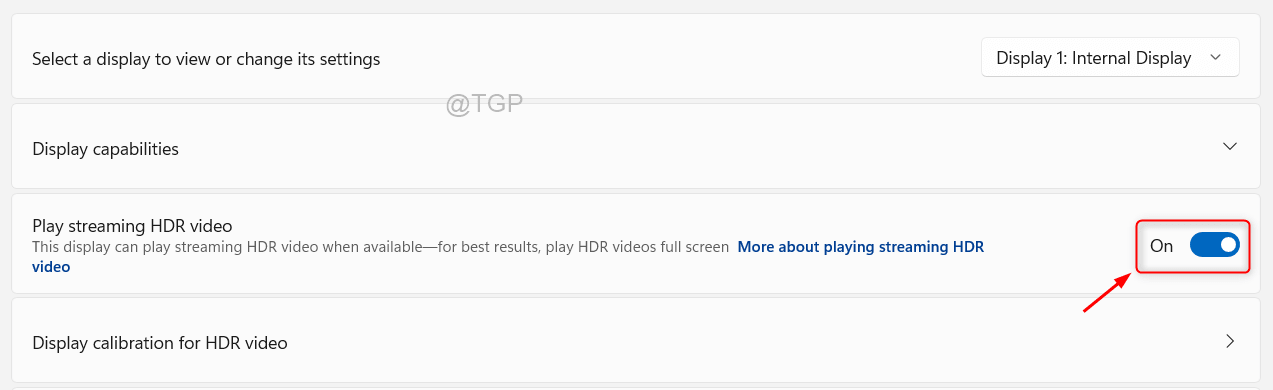
This way you can turn on the Auto HDR in Windows 11 which is great for most of the gaming platforms.
Hope this article was helpful.
Please leave us comments below.
Thank you for reading!