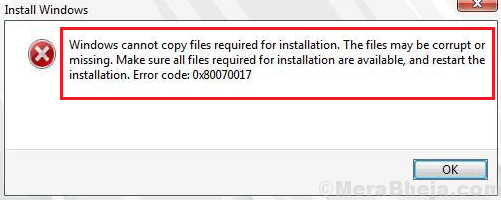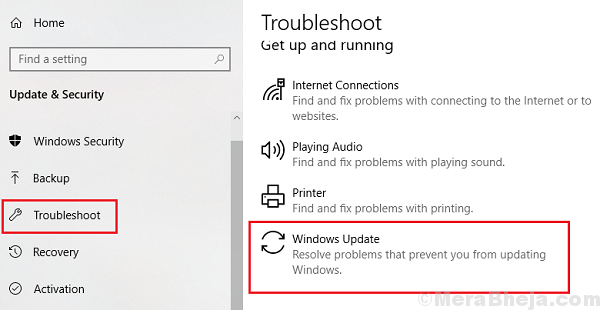The Windows error code 0x80070017 is common to System Restore, Windows update, and installation/reinstallation. It halts the process.
Windows Error Code 0x80070017 during Installation, Update or System Restore
Cause
The cause behind Windows Error Code 0x80070017 is missing or corrupt files in the system.
Preliminary steps
1] Windows Updates troubleshooter: Go to Settings – > Update & Security -> Troubleshoot
Select the Windows Update troubleshooter and run it.
2] Microsoft’s online troubleshooter: Visit this website to download and later run Microsoft’s online troubleshooter for Windows updates.
Thereafter, proceed with the following solutions:
1] Recreate the bootable media for Windows 10 ISO
2] Reset the Repository
Solution 1] Recreate the bootable media for Windows 10 ISO
In case you face this issue while installation, it could be quite possible that that the bootable ISO has missing or corrupt files. We could recreate the bootable media after downloading the Windows 10 from software from Microsoft’s website and install it.
In case the error 0x80070017 is with System Restore, the following solutions could be helpful:
Solution 2] Reset the Repository
1] Reboot the system in Safe Mode and explained here.
2] Search for Command prompt in the Windows search bar and right-click on it. Select Run as Administrator.
3] Type the following command and press Enter to execute it:
net stop winmgmt
This command stops the Windows Management Instrumentation Service.
4] Now go to the path C:\Windows\System32\whem in the File Explorer.
5] Locate the folder names Repository and change the name to Repository.old.
6] Restart the system in normal mode.
7] Open elevated Command Prompt once again as explained in Step 2.
8] Type the following commands one by one and hit Enter after each command to execute it:
net start winmgmt
winmgmt /resetRepository
9] Restart the system and check if it resolves the issue.
Hope it helps!