Many users are saying on forums that there windows 10 keyboard language settings are changing automatically on its own without doing anything. One of the most possible reason behind this is the shortcut keys assigned to change language by Microsoft windows 10. Due to this you accidentally hit those shortcut keys for other purpose and unintentionally your keyboard language changes without your wish. Here is how to fix this.
Fix 1 – Disable shortcut keys to change language
1- Search Advanced Keyboard settings in Windows search
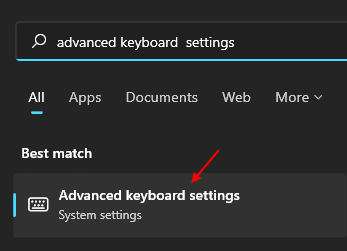
2 – Check the option saying Let me set a different input method for each app window.
3 – Now, Click on language bar options.
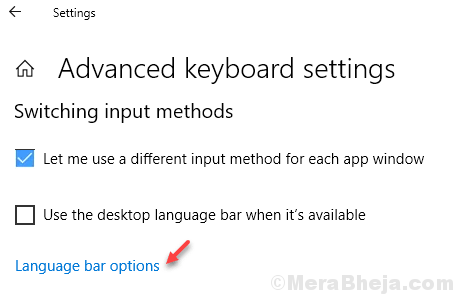
4- Choose Advanced key settings Tab from the top.
5. Now, Click on Change key sequence for the selected Between input languages option
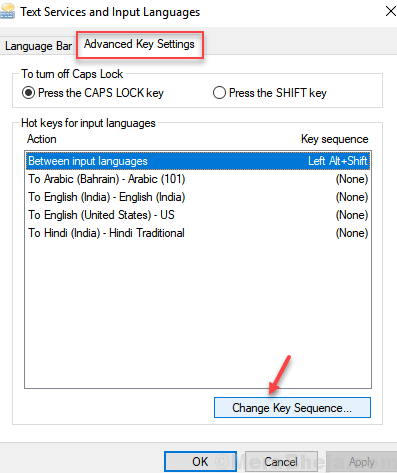
6. Now, Choose Not assigned option from switch input language as well as switch keyboard layout.

7. Click OK.
Fix 2 – Copy Administrative language settings to user settings
1- Press Windows key and R to open RUN.
2 – Now, type INTL.CPL in it and click OK

3 -Now, Click on Administrative Tab
5. Click on Copy settings .

6. Check both options Copy your current settings to “Welcome screen system accounts” and “New user accounts“.
7. Click OK.
