Edge has received a new complete makeover by Microsft in May Update 2020 and since then some Windows 10 users are complaining about an issue in the forum. According to these users, some webpages are not opening and showing an error message “This page is having a problem“. If you are seeing this kind of error message on your computer, follow these easy fixes to work out the problem.
Initial Workarounds–
1. Try to access the same webpage from another browser (Like- Chrome, Opera, etc)
2. Temporarily disable your antivirus and check if you open the page.
If you can access the webpage from any other browser then follow these fixes to solve the issue with Edge-
Fix-1 Modify registry
Creating a new key in the Edge header will fix the issue.
1. You need to type this code in the search box.
regedit
2. Simply, click on the “Registry Editor“.

3. Once the Registry Editor window opens up, go here-
Computer\HKEY_LOCAL_MACHINE\SOFTWARE\Policies\Microsoft
4. On the left-hand side, right-click on the “Microsoft” key.
5. Now, click on “New>” and then again click on “Key“.
6. Name the new key as “Edge“.
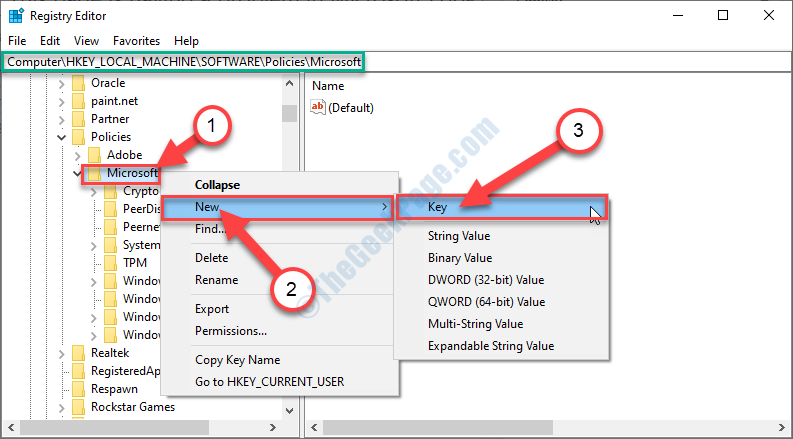
7. Now, on the right-hand side of the window, right-click on space and then click on “New>” and then click on “DWORD (32-bit) Value“.
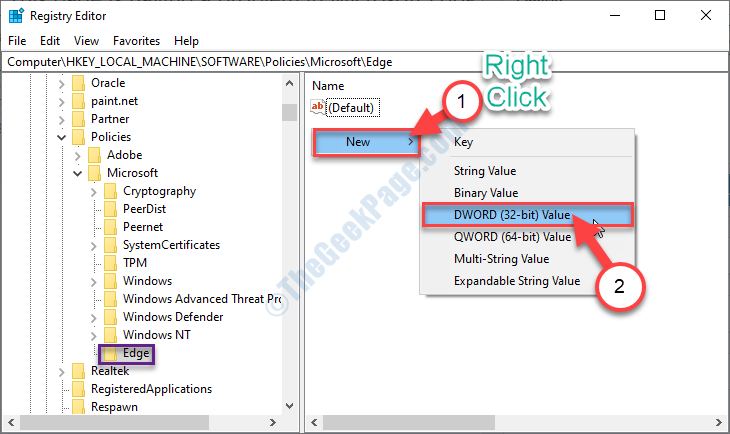
8. Name this key as “RendererCodeIntegrityEnabled“.

9. Now, double click on “RendererCodeIntegrityEnabled” D-WORD value.

10. Set the ‘Value data:‘ to “0“.
11. Now, click on “OK“.

Close Registry Editor window.
Fix-2 Disable extensions
1 – Open chrome
2 – Go to edge://extensions/
3 – Disable all extesnions
4 – Now, open edge again
Fix-3 Clear cache
1 – Open Chrome
2 – Press CTRL + H from keyboard
3 – Now, click on 3 dots beside search and click on clear browser data. Follow on screen instructions

Fix 4 – Reset Edge
1 – Open Chrome browser
2 – Go to edge://settings/reset from address bar
3 – Now, click on restore settings to their default values

Fix 5 – Edit parameters in registry
1. Type regedit in the search box.
2. Simply, click on the “Registry Editor“.

3. Once the Registry Editor window opens up, go here-
HKEY_LOCAL_MACHINE\SYSTEM\CurrentControlSet\Services\Tcpip6\Parameters
4 – In the right side double click on DisabledComponents and set the value data to 0

Reboot your computer. After rebooting your computer, try to access the same webpage using Edge.