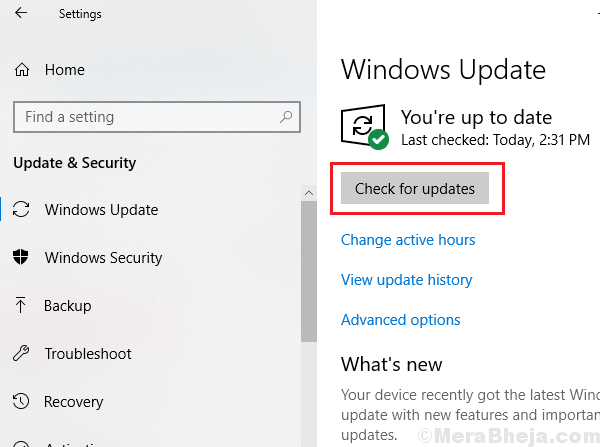One of the features of the Windows October Update (v1809) is the Dark mode for Windows. It inverts the black and white colors while opening files and folders. Eg. The screen is black and the text is white.
However, many users have reported that while using File Explorer either the text is not in white or the options in drop-down menus are not visible. It seems that the transition to the Dark Mode was incomplete.
Since it is a known bug, Windows would release a fix with time. However, if any files had gone corrupt, we would have to fix them too.
Preliminary step
Perform a Windows update just in case Microsoft released a fix for the same by the time you are reading this post.
Also perform the following steps:
Solution 1] Run an SFC scan
A bad Windows updates messes up files in a system which the corrective Windows update might not be able to fix. Thus, we could perform an SFC scan. Here’s the procedure for an SFC scan.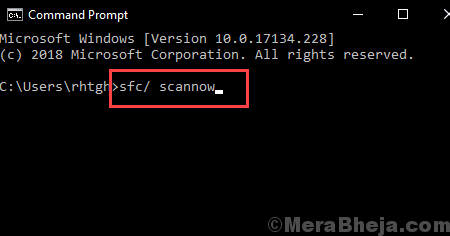
Solution 2] Re-apply Dark theme in clean boot state
1] Perform a clean boot on your system as explained here.
2] Click on the Start button and then the gear-like symbol to open the Settings menu.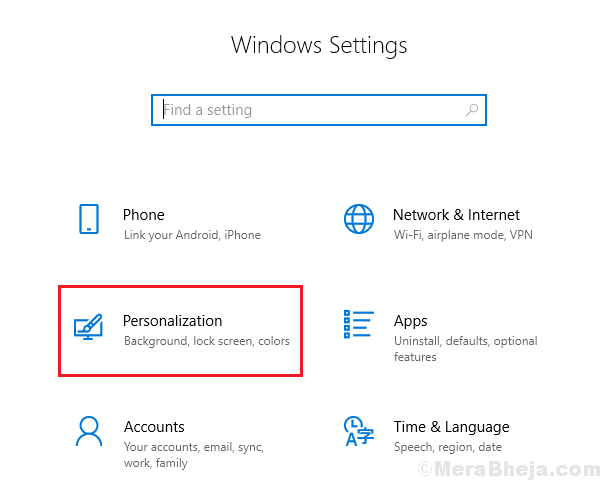
3] Go to Personalization >> Themes.
4] Choose your default theme.
5] Now select the Dark radio button to activate the Dark theme.
However, in this state the startup programs remain disabled, thus it’s a workaround and not a fix.