Whenever you are printing a big pdf file (which contains either a lot of pages or a huge amount of graphical works) you may notice the slowness of the printing process. If you want to accelerate the pace of printing operation, simply follow these fixes and you will notice a significant uplift in the printing speed.
Initial Workarounds–
1. A huge number of files in the printer queue can cause this issue. Open your printer settings and then cancel any pending printing job.
2. Restart your printer device and your computer. Now, give it a try and check the speed of printing operation.
Otherwise, try these fixes on your computer-
Fix-1 Print your file as an image-
You can print the file as an image and let your printer decide which colors to use. This will increase the printing speed significantly-
1. Open the pdf file in Adobe Acrobat Reader.
2. In Adobe Acrobat Reader window, click on “File” on the menu-bar and then click on “Print“.
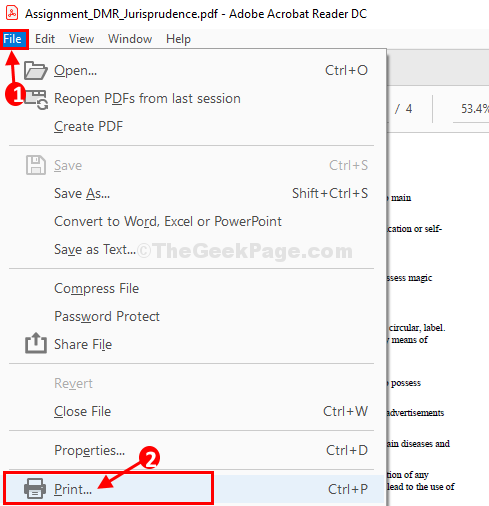
3. In the Print settings window, click on “Advanced“.
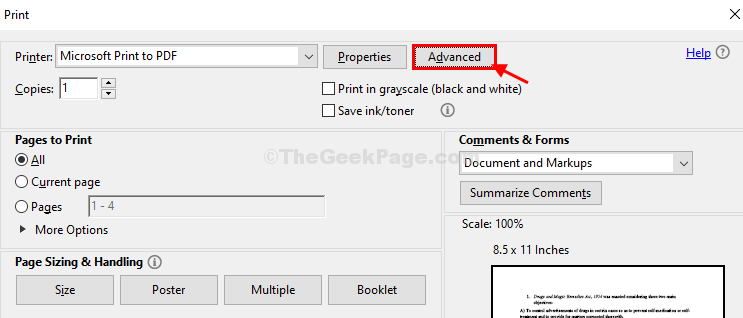
4. When the Advanced Print Setup window opens up, check the option “Let printer determine colors“.
5. Then what you need to do is to check the option “Print As Image“.
6. Finally, click on “OK” to save these printing settings.
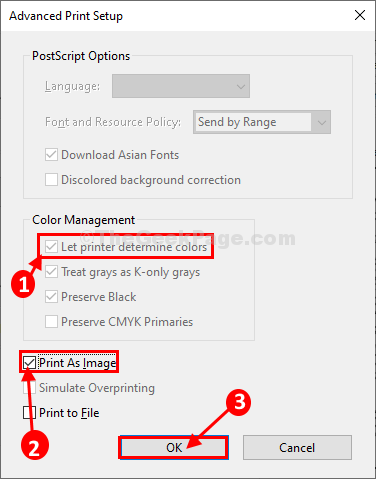
7. Coming back to the Print settings window, click on “Print” to print the pdf file.

You will notice a definite increase in the speed of the printing process.
Method-2 Clear printing queue from File Explorer-
Manually clearing the printing files from Printer Spooler folder file may help you out-
1. Press Windows key+R to launch Run.
2. At first type “services.msc“. After that, you have to click on “OK“.

3. In the Services window, find the “Print Spooler” service in the list of services.
4. When you can see the service, right-click on the “Print Spooler” service and click on “Stop” to stop the Print Spooler service.

Minimize the Services window.
5. Open File Explorer on your device.
6. Navigate to this location in File Explorer–
C:\Windows\System32\spool\PRINTERS

NOTE–
If you are denied access with a prompt “You don’t currently have permission to access this folder“, just click on “Continue” to grant access.

7. Now, select all the files in the Printer folder and then press ‘Delete’ from your keyboard to empty the folder.

Close File Explorer window.
Maximize Services window.
8. Now, again find out the “Print Spooler” service.
9. Once you have located the service, Right-click on the it and then click on “Start” to again start the Print Spooler service.

Close Services window on your computer.
Now, try to print the pdf file on your computer. Your issue will be solved.